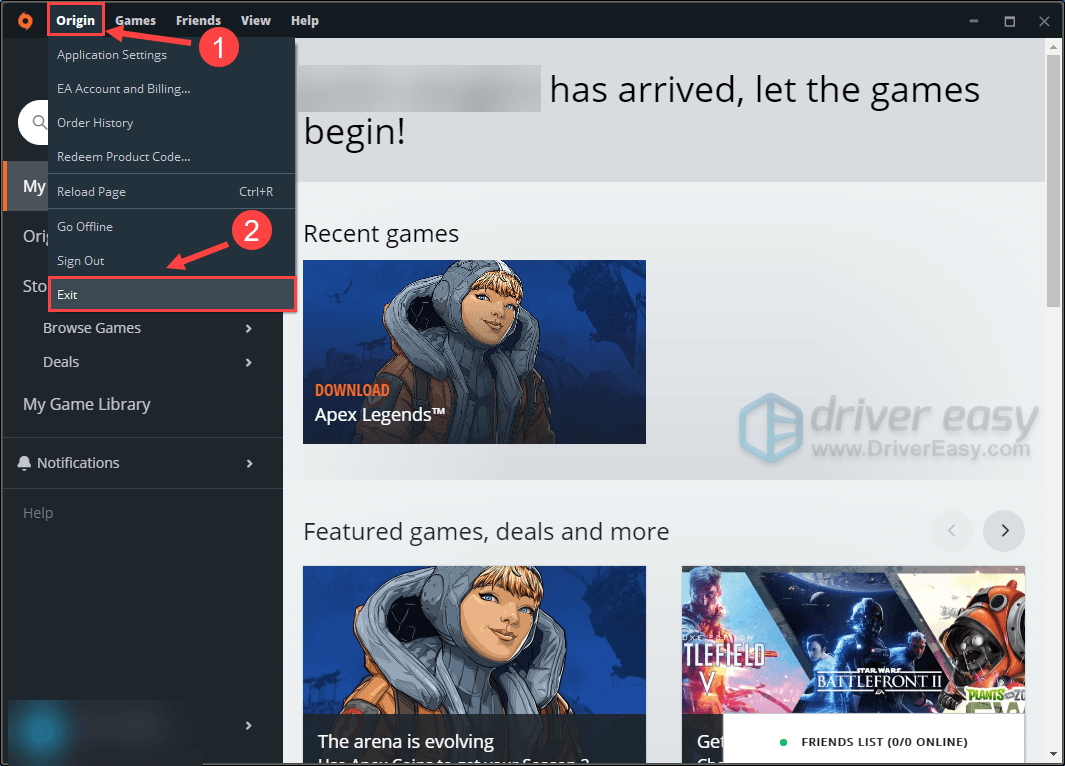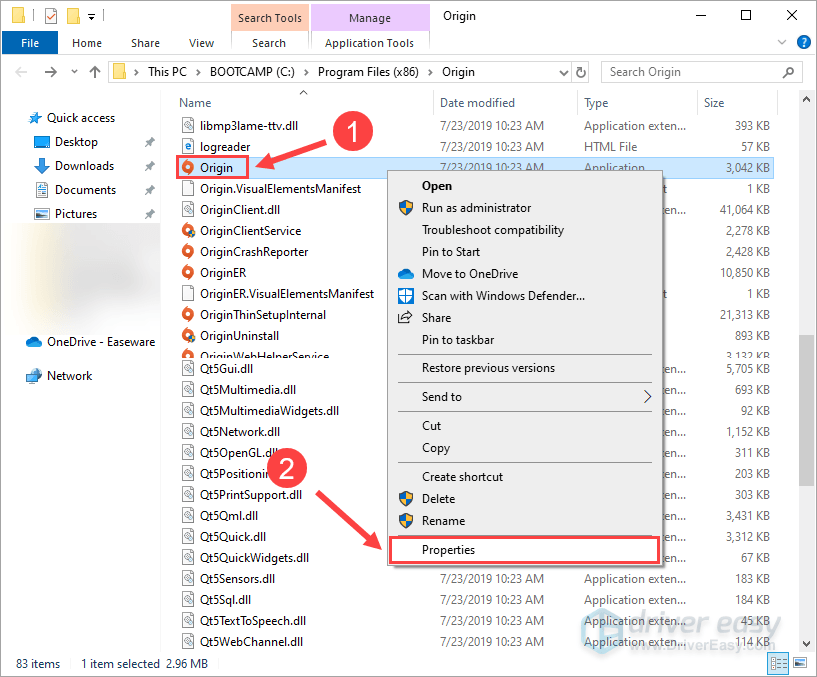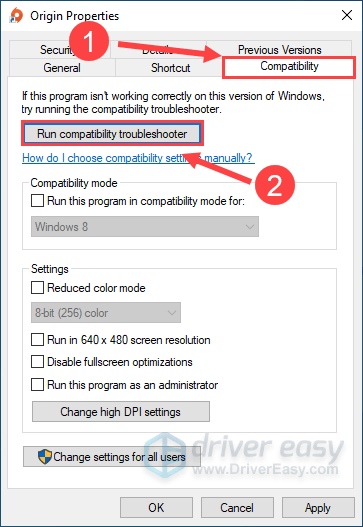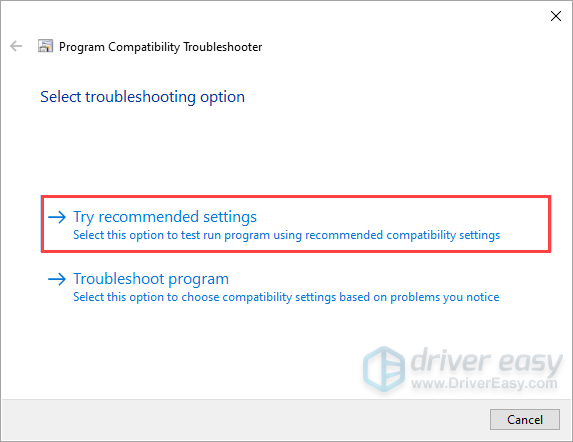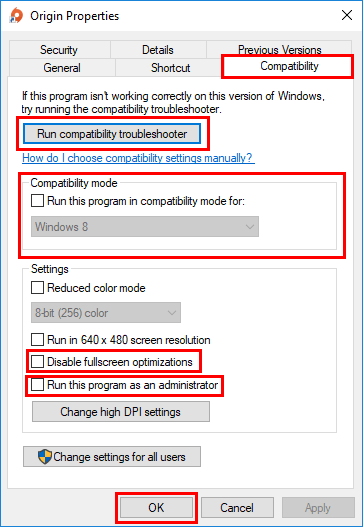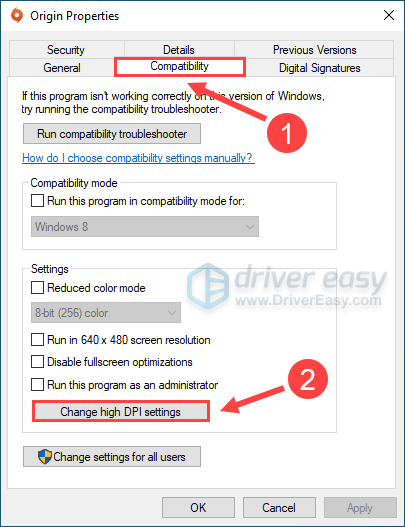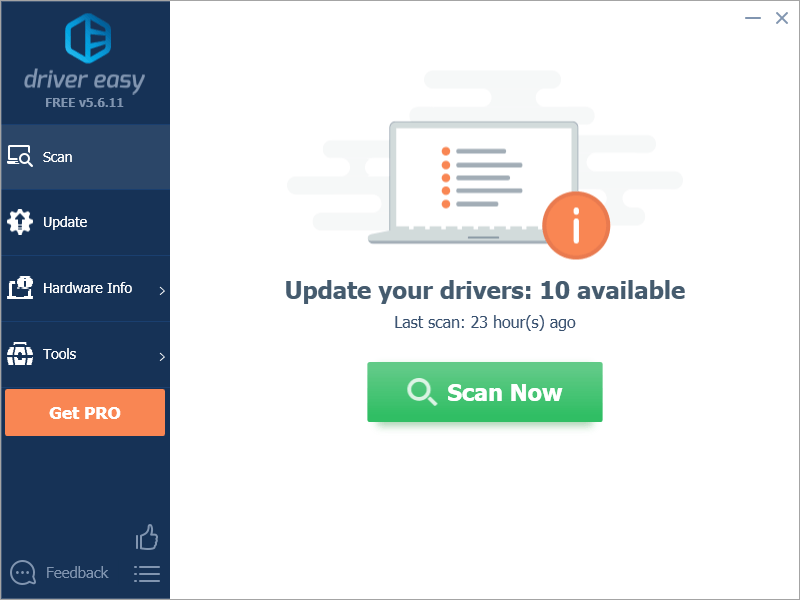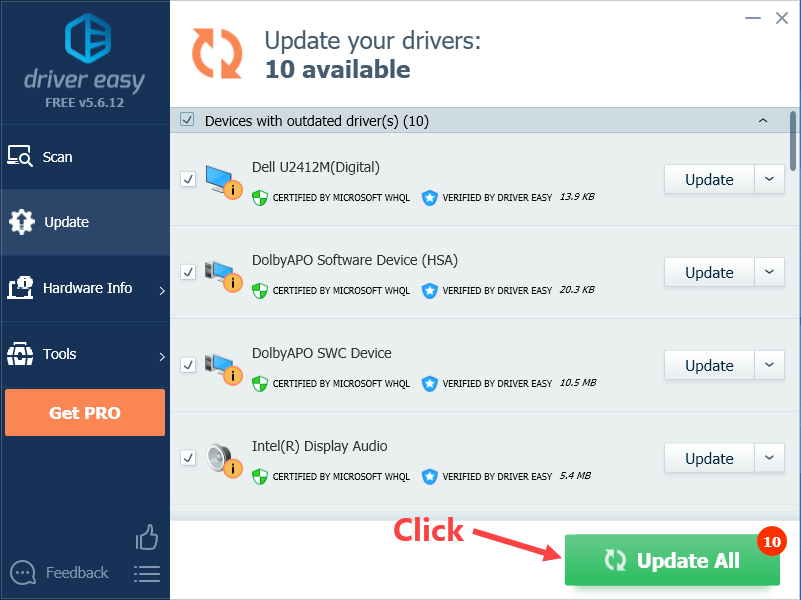Quick Solutions for When Origin Fails to Load - Get Back Online Now

Quick Solutions for When Origin Fails to Load - Get Back Online Now
Origin won’t load? Don’t worry… Although it’s incredibly frustrating, you’re definitely not the only person to experience this problem. Thousands of players have recently reported the very same issue. More importantly, you should be able to fix it pretty easily…
Try these fixes
Here’s a list of fixes that have resolved this problem for other Origin players. You don’t have to try them all. Just work your way through the list until you find the one that does the trick for you.
- Clear the Origin Cache
- Troubleshoot compatibility
- Update your drivers
- Try another network / reboot your network
- Add Origin as an exception to your third party antivirus application
- Check if this is a server issue
Fix 1: Clear the Origin Cache
If the cache files of Origin are corrupted, you may encounter the Origin won’t load issue. To fix it, you need try clear those cache files. Here is how to do it:
- Close Origin if it is running. To do so, you just need to ClickOrigin in the menu bar and then selectExit .

- On your keyboard, press the Windows logo key and R at the same time to open the Run dialog. Then type %ProgramData% and press Enter .
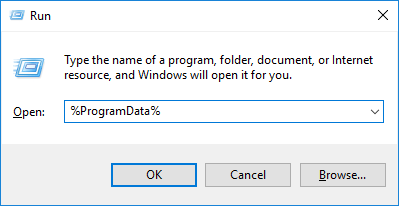
3. In the pop-up window, double-click the Origin folder to open it.
4. Delete all the files and folders in this folder except for the LocalContent folder .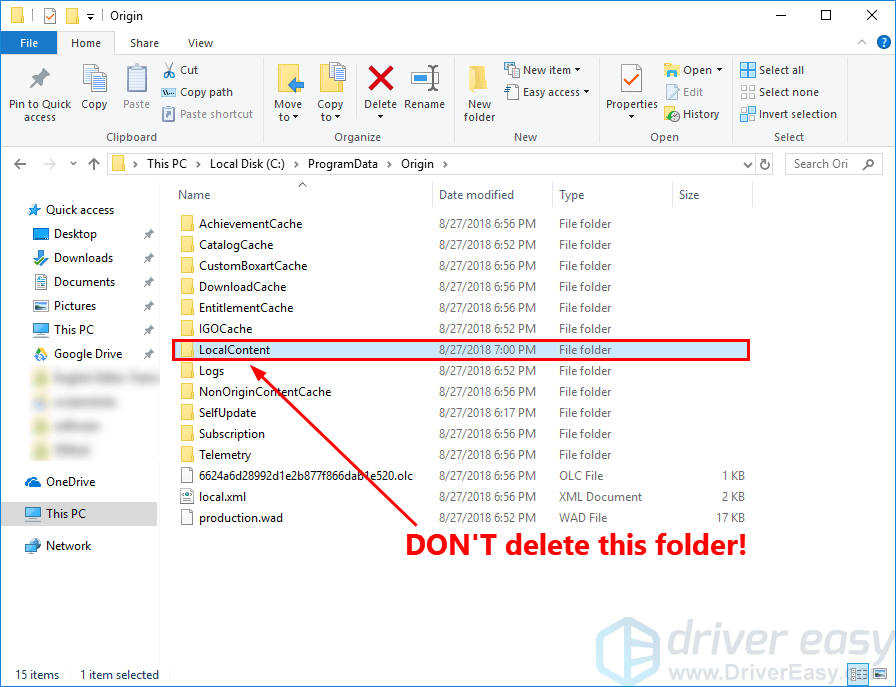
5. On your keyboard, press the Windows logo key and R at the same time to open the Run dialog. Then type %AppData% and press Enter .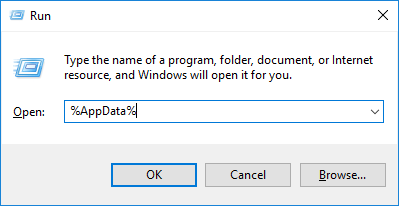
6. In the pop-up window, delete the Origin folder.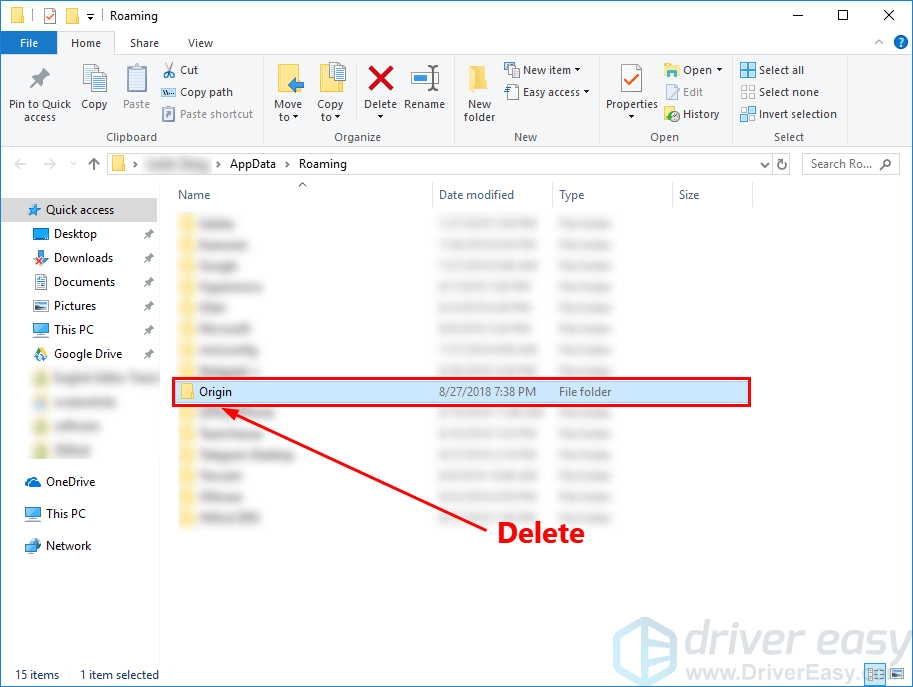
7. Click AppData in the address bar.
8. Double-click the Local folder to open it.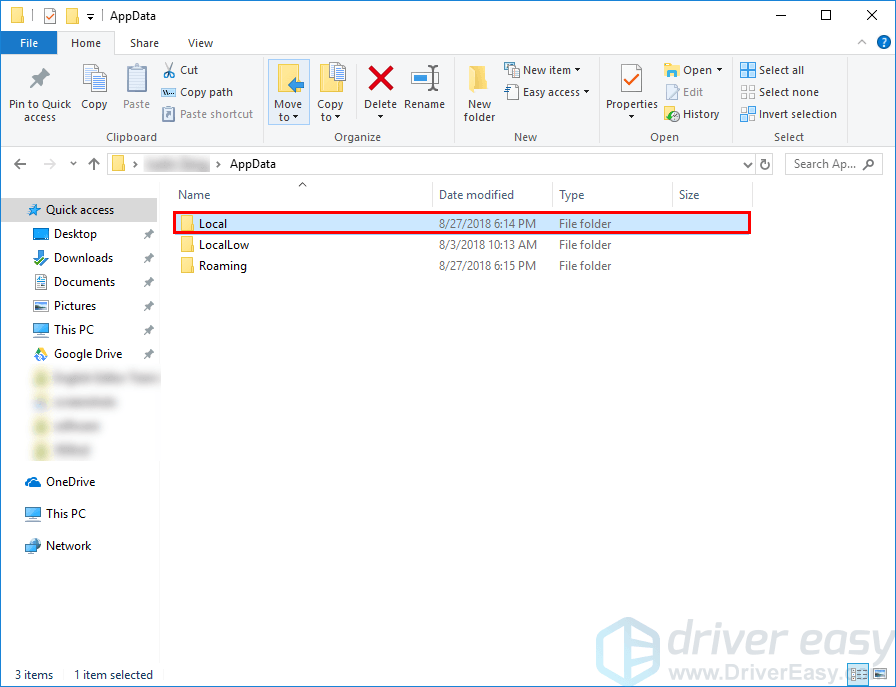
9. Delete the Origin folder in the Local folder.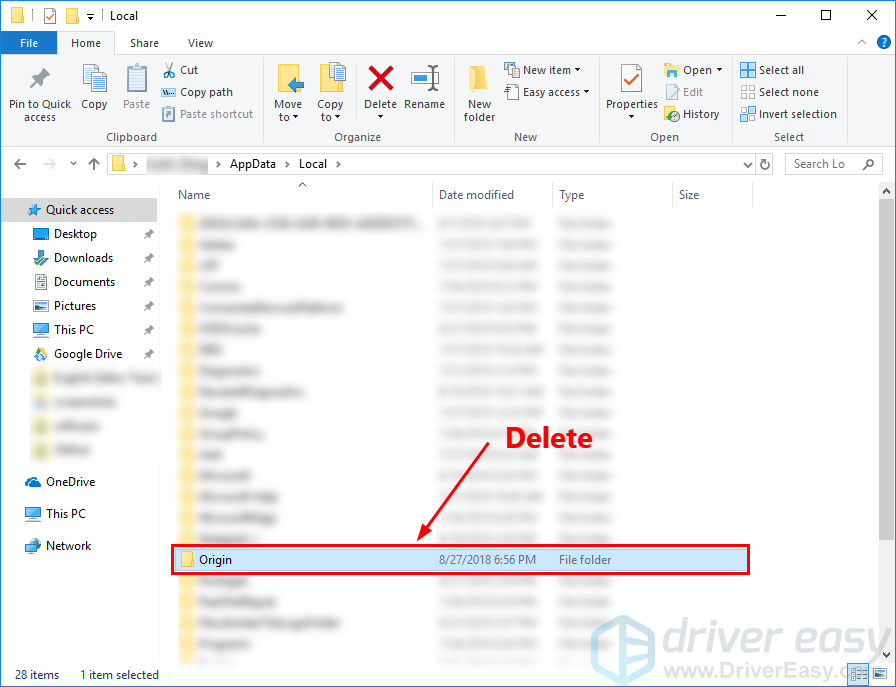
10. Restart Windows.
11. Double-click the shortcut of Origin on your desktop.
See if Origin will load or not. If not, try the next fix, below.
Fix 2: Troubleshoot compatibility
You may run into this issue if Origin is not compatible for your current Windows operating system. If you’re net sure, run Program Compatibility Troubleshooter .
Program Compatibility Troubleshooter can check whether that program is compatible for your current Windows operating system or not. Just follow the steps below to run it:
- In your Origin install folder,right-click the fileOrigin and selectProperties .

- In theOrigin Properties window, navigate to theCompatibility tab and clickRun compatibility troubleshooter .

- SelectTry recommended settings .

- ClickTest the program… to see if the new settings fix the problem.
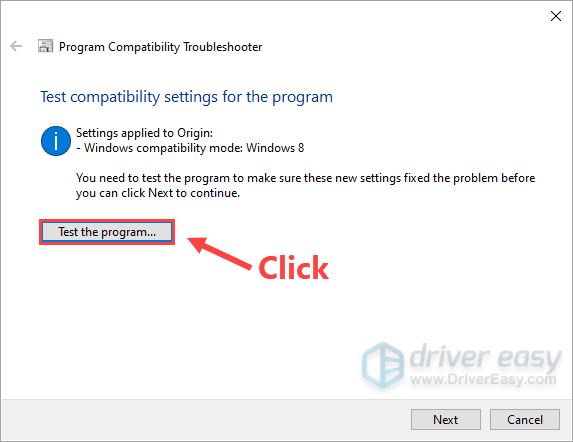
5. If Origin can load normally, then clickNext and SelectYes, save these settings for this program .
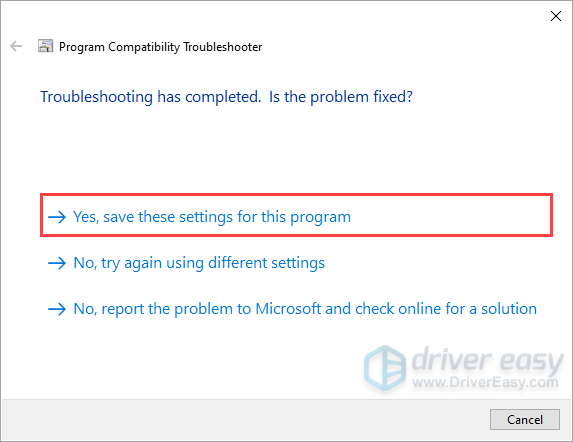
6. If not, selectNo, try again using different settings . Then follow the on-screen instructions to run Program Compatibility Troubleshooter.
7. If it still doesn’t work, then run Program Compatibility Troubleshooter again and select the second option to choose compatibility settings based on problems you notice .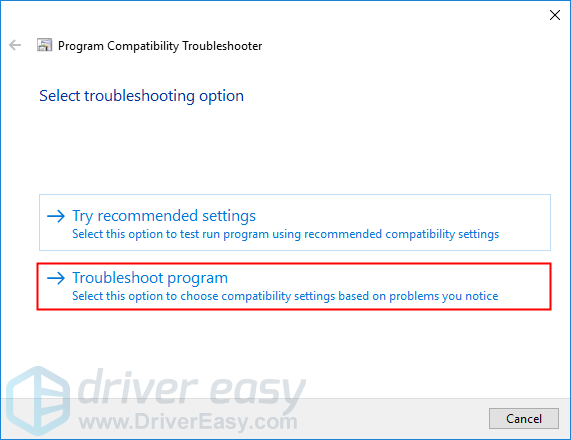
Adjust the following settings manually and select OK when you’re done.
- Compatibility mode: If Origin won’t open on your current Windows system, click the drop-down list to select a previous version of Windows system to test-run it.
- Disable fullscreen optimizations: Some games on Origin are particularly affected by the low FPS issue, and some of them even crash when the player enable fullscreen optimizations. Just disable it to see whether Origin will open or not.
- Run this program as an administrator: If Origin is not given administrator privileges, it may not run properly. Try this setting to give the program the administrator privileges.

If you’re using 4K monitor, you can try theChange high DPI settings option:
- ClickChange high DPI settings .

- Check the box next toOverride high DPI scaling behavior , and setScaling performed by: System . ClickOK to close the Origin Properties window and save the changes.
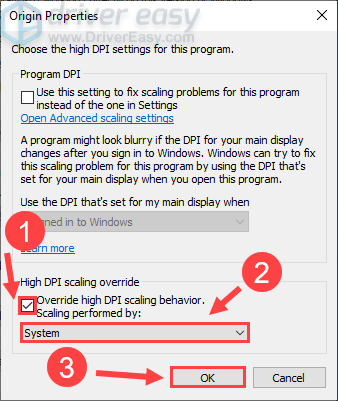
If Origin still crashes after you tried this fix, try the next one, below.
Fix 3: Update your drivers
This issue is probably caused by your outdated drivers. Updating your driver to the latest version can make your game run smoother and prevents many issues or errors. If you don’t have the time, patience or skills to update your driver manually, you can do it automatically with Driver Easy .
You don’t need to know exactly what system your computer is running, you don’t need to risk downloading and installing the wrong driver, and you don’t need to worry about making a mistake when installing. Driver Easy handles it all .
- Download and install Driver Easy.
- Run Driver Easy and click Scan Now . Driver Easy will then scan your computer and detect any problem drivers.

- ClickUpdate All to automatically download and install the correct version of all the drivers that are missing or out of date on your system. You need the Pro version of Driver Easy to do this, so you’ll be prompted to upgrade.

Don’t worry; it comes with a 30-day money-back guarantee, so if you don’t like it you can get a full refund, no questions asked.
Alternatively if you’re comfortable manually installing drivers, you can click ‘Update’ next to each flagged device in the free version to automatically download the correct driver. Once it’s downloaded, you can manually install it.)
If you need assistance, please contact Driver Easy’s support team at [email protected] .
Fix 4: Try another network / reboot your network
The Origin won’t load issue can also be a network issue. Try another network or reboot your network to see if Origin will load. By rebooting your network, your Internet connection may be back to normal.
To reboot your network:
- Unplug your modem (and your wireless router, if it’s a separate device) from power for 60 seconds .


- Plug in your network devices again and wait until the indicator lights are back to its normal state.
- Try launching Origin again.
See if Origin will load. If not, try the next fix to add Origin as an exception to your third party antivirus application.
Fix 5: Add Origin as an exception to your third party antivirus application
This issue may also be caused by your third-party antivirus application. Since the third-party antivirus application hooks very deep into your system, it may interfere with Origin.
Since Origin consumes a lot of memory and CPU usage when you’re playing a game, many third-party antivirus application may regard it as a potential threat and Origin may not run as expected. You can try adding Origin as an exception to your third-party antivirus application .
Please consult your antivirus documentation for instructions if you don’t know how to do it.
If this fix still doesn’t work for you, try the next fix below to check if this is a server issue.
Fix 6: Check if this is a server issue
If this is a server issue, there is little we can do to fix this issue. You can go to its official forum or Reddit, or Twitter to check if the Origin server is down.
Hopefully, the fixes in this post helped you fix this issue. If you have any questions or suggestions on how to fix this issue, you’re more than welcome to leave a comment below.
Also read:
- [New] Unraveling the Expertise Within Polarr’s Photography Suite for 2024
- [Updated] Say Goodbye to Bloatware with These 44 Superb Android Video Reducers
- Effective Fixes for Constant Sandstorm Game Disruptions and Errors
- Fix Vivo Y27s Android System Webview Crash 2024 Issue | Dr.fone
- Helldivers 2 Black Screen on Launch / Startup Fix
- How to Fix the Star Wars Battlefront 2 Black Screen Glitch Efficiently
- How To Overcome Error Code #23 in Apex Legends & Get Back to Gaming!
- How to Stop PC Games From Crashing: Expert Solutions for Gamers
- In 2024, Pokemon Go No GPS Signal? Heres Every Possible Solution On Xiaomi Redmi Note 12 5G | Dr.fone
- Rapid Training Image Transformation for Dynamic YouTube Desktop Thumbnails
- Sea of Thieves Now Running Smoothly After Initial Launch Problems Resolved
- Stealthy Techniques for Obscuring Language Indicator, Win11
- Step-by-Step Guide: Eliminating Crashes in Ghost Recon Breakpoint Swiftly & Efficiently!
- The Essentials of Hugging Face: How It's Shaping the Future of AI Technology
- The Ultimate Guide to Resolving Freezing Issues in Fortnite During Gaming Sessions
- Unlock the Potential of Your iPad: Free IPadOS 18 Update Available with New Innovations and Pricing Insights!
- Why Microsoft Copilot Beats ChatGPT - A Closer Look at 4 Key Benefits
- Title: Quick Solutions for When Origin Fails to Load - Get Back Online Now
- Author: Christopher
- Created at : 2025-01-28 21:24:20
- Updated at : 2025-01-31 20:23:17
- Link: https://win-blog.techidaily.com/1723003188290-quick-solutions-for-when-origin-fails-to-load-get-back-online-now/
- License: This work is licensed under CC BY-NC-SA 4.0.