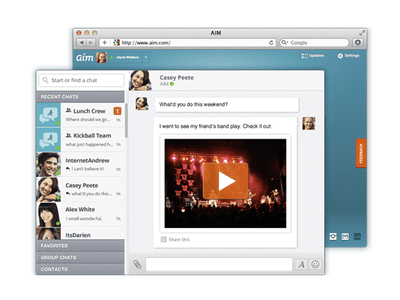
Arcadegeddon PC Crashes Troubleshooting Guide - What You Need to Know

Arcadegeddon PC Crashes Troubleshooting Guide - What You Need to Know

In Arcadegeddon, you will explore multiple biomes, mini games, find hidden chests, and defeat numerous enemies and bosses. In this cooperative multiplayer shooter, you can play solo or with up to 3 friends.
Arcadegeddon is finally out. Although this is an early access game, it still attracts tons of players. However, just like any other games launched recently, Arcadegeddon is not immune to unforseen issues and bugs. Recently, many PC players are experiencing the game crashing issue . If you’re on the same boat, don’t worry. You’ve come to the right place. After reading this article,you should be able to fix this issue quickly and easily!
Try these fixes
Although the causes of Arcadegeddon crashing issue vary, here we’ve put together the latest fixes that solved this issue for many PC gamers. Whether Arcadegeddon crashes on startup or crashes in the middle of the game, you can find a fix to try in this article.
- Verify integrity of game files
- Update your graphics driver
- Install the latest game patch
- Close CPU / memory hogging applications
- Perform a clean boot
Fix 1: Verify integrity of game files
One common cause of the Arcadegeddon crashing issue is the corrupted game files. If it’s the case, you just need to repiar the corrupted game files.
You can follow the steps below to verify the game files in Epic Games Launcher:
- Launch Epic Games Launcher and go to your Library .
- Click on the three dots under the Arcadegeddon game tile and select Verify .

Depending on the size of the game files, it may take some time to verify all your game files.
When the verifying process completed, launch Arcadegeddon and see if this fix works. If the game still crashes, don’t worry. Read on and try the next fix, below.
Fix 2: Update your graphics driver
Graphics driver is essential to the functioning of video games. If Arcadegeddon keeps crashing on your PC, it’s likely that you have the corrupted or outdated graphics driver on your PC. So you should update your drivers to see if it fixes the game crashing issues.
If you don’t have the time, patience or skills to update the driver manually, you can do it automatically with Driver Easy .
Driver Easy will automatically recognize your system and find the correct drivers for it. You don’t need to know exactly what system your computer is running, you don’t need to be troubled by the wrong driver you would be downloading, and you don’t need to worry about making a mistake when installing. Driver Easy handles it all.
You can update your drivers automatically with either the FREE or the Pro version of Driver Easy. But with the Pro version it takes just 2 steps (and you get full support and a 30-day money back guarantee):
- Download and install Driver Easy.
- Run Driver Easy and click the Scan Now button. Driver Easy will then scan your computer and detect any problem drivers.

- Click Update All to automatically download and install the correct version of all the drivers that are missing or out of date on your system. (This requires the Pro version – you’ll be prompted to upgrade when you click Update All.)

Note : You can do it for free if you like, but it’s partly manual.
- Restart your PC for the changes to take effect.
The Pro version of Driver Easy comes with full technical support . If you need assistance, please contact Driver Easy’s support team at [email protected] .
Fix 3: Install the latest game patch
The developer of Arcadegeddon releases regular game patches to fix bugs and improve gaming performance. It’s possible that a recent patch has caused the game crash issue, and that a new patch is required to fix it.
If a patch is available, it will be detected by Epic Games Launcher, and the latest game patch will be automatically downloaded and installed when you launch the game.
Launch Arcadegeddon again to check if the game crash issue has been resolved. If it didn’t work, or there was no new game patch available, move on to next fix, below.
Fix 4: Close CPU / memory hogging applications
Insufficient memory would also leading to the Arcadegeddon crashing issue. If there’s too many applications running in the background while you’re playing Arcadegeddon, your computer may run out of RAM and the game may crash.
Try closing those CPU / memory hogging applications and see if it would get Arcadegeddon work again. Here’s how to do it:
- On your keyboard, press Ctrl , Shift and Esc at the same time to open Task Manager . You will be prompted for permission. Click Yes to open Task Manager.
- Select any other applications and programs that take up a large amount of CPU or memory , then click End task to close it.

If Arcadegeddon works well after you closed those CPU / memory hogging applications, congratulations!
To prevent Arcadegeddon from crashing due to insufficient memory in the future, you may need to considerupgrading the memory (RAM) on your computer .
Fix 5: Perform a clean boot
Arcadegeddon would also crash if there is a certain application conlicting with it. To find out the problematic application that crashes the game, you need to perform a clean boot. Here’s how to do it:
- On your keyboard, press the Windows logo key and R at the same time to open the Run Dialog. Type msconfig and press Enter to open the System Configuration window.

- Navigate to the Services tab, check Hide all Microsoft services and then click Disable all .

3. Select the Startup tab and click Open Task Manager .

4. On the Startup tab in Task Manager , for each startup item, select the item and then click Disable .

5. Go back to the System Configuration window and click OK .
6. Click Restart to restart your PC.
Restart your PC and run Arcadegeddon to check whether the problem reappears. If not, you need to open the System Configuration window again to enable services and applications one by one until you find the problematic software. After enabling each services, you need to restart your PC to apply the changes.
Once you find out the problematic software that crashes Arcadegeddon, you need to uninstall it to avoid game crashing issues in the future.
If the game still crashes after you disabled all the 3rd party apps and services, try reinstalling Arcadegeddon. Normally, after reinstalling the game, you’ll be able to fix the crashing issue.
Tips:
If these common fixes on this article didn’t help you fix the Arcadegeddon crashing issue, you can also try investigating Windows crash logs to analyze and troubleshoot the causes of the crash. For more details, see the article: How to view crash logs in Windows 10 .
Hopefully, one of the fixes above helped you fix the Arcadegeddon crashing issue. If you have any questions or suggestions, feel free todrop a line in the comment area below. Thanks for reading!
Also read:
- [New] In 2024, Discontinuing Instant Recording on QuickTime
- [New] Uncomplicated Methods Sharing IGTV in Stories for 2024
- [Updated] The Ultimate Conclusion to Your YouTube Journey for 2024
- [Updated] Unveiling Vimeo The Preferred Platform by Directors
- Effective Solutions for Playing Your Favorite Steam Games on Windows 11
- In 2024, Best Anti Tracker Software For Realme Narzo N55 | Dr.fone
- In 2024, How to Unlock Nokia G310 Phone without Google Account?
- Master Characters with 11 Best-In-Class ChatGPT Queries for Authors
- Master the RE4 Remake: Strategies to Stabilize and Avoid Sudden Crashes
- Optimizing Performance: How to Achieve Higher FPS in the World of Ring of Elysium
- Pacific Drive Stability Fixes: How to Prevent Your PC Game From Suddenly Freezing
- Ultimate Troubleshooting Guide: Eliminating Freezes in Borderlands 3
- Unlocking Apple iPhone 12 Pro Lock Screen 3 Foolproof Methods that Actually Work | Dr.fone
- Title: Arcadegeddon PC Crashes Troubleshooting Guide - What You Need to Know
- Author: Christopher
- Created at : 2025-01-04 22:13:22
- Updated at : 2025-01-06 04:23:09
- Link: https://win-blog.techidaily.com/1723006688872-arcadegeddon-pc-crashes-troubleshooting-guide-what-you-need-to-know/
- License: This work is licensed under CC BY-NC-SA 4.0.



