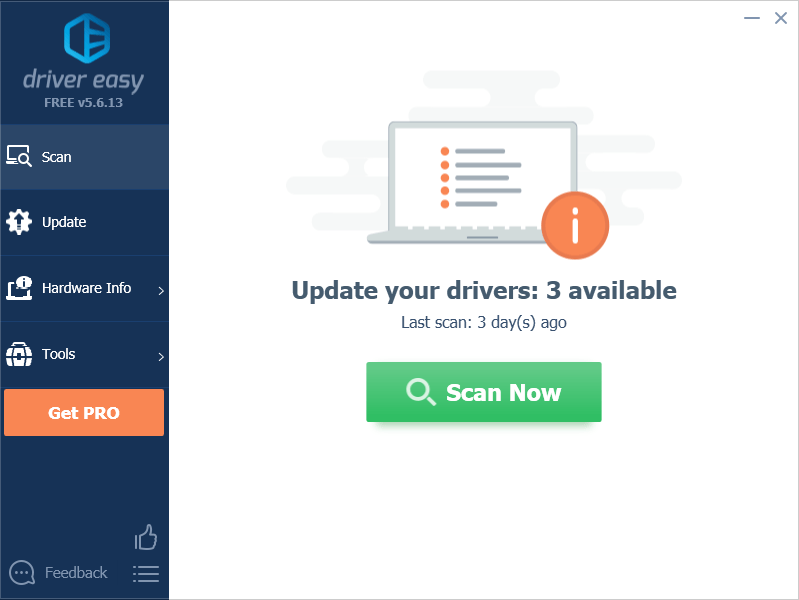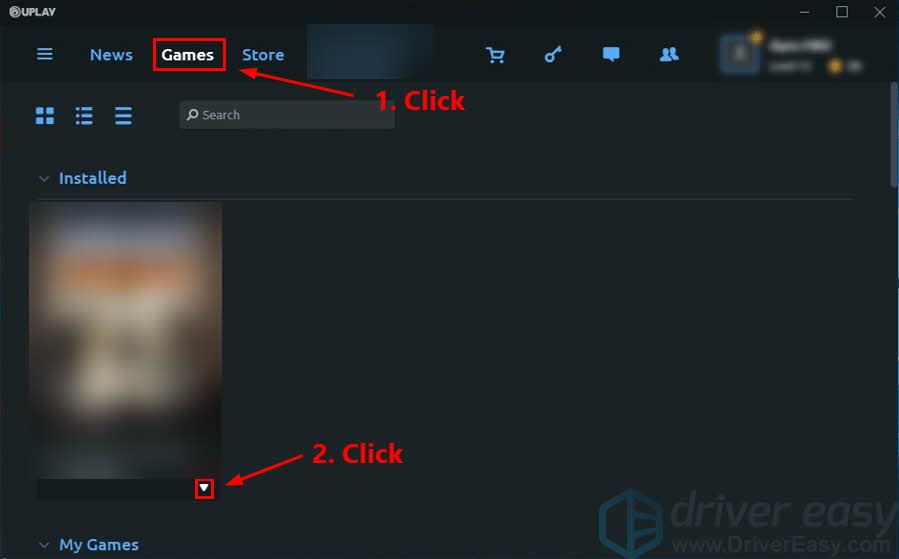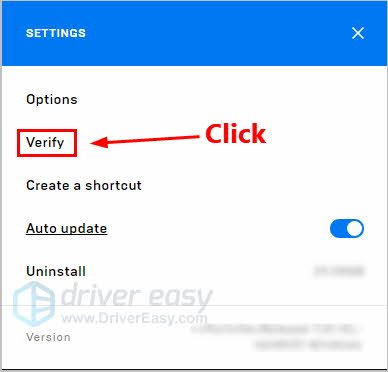Conquer 'Ghost Recon Breakpoint' Glitches with Ease & Speed

Conquer ‘Ghost Recon Breakpoint’ Glitches with Ease & Speed
Tom Clancy’s Ghost Recon Breakpoint has gained considerable popularity among online tactical shooter video game fans. However, there are also many players reporting thatGhost Recon Breakpoint keeps crashing orwon’t launch (crashes at startup) .
If you’re running into the same issue, don’t worry! You’ve come to the right place. After reading this post, you should be able to resovle this issue on your own quickly and easily!
Try these fixes
Here’s a list of fixes that have resolved this problem for other Ghost Recon Breakpoint players. You don’t have to try them all. Just work your way through the list until you find the one that does the trick for you.
- Delete “DataPC_TGT_WorldMap.forge”
- Update your graphics drivers
- Install the latest game patches
- Verify the game files
- Stop overclocking
- Lower in-game settings
- Reinstall the game
Fix 1: Delete “DataPC_TGT_WorldMap.forge”
You can try deleting the game file “DataPC_TGT_WorldMap.forge ” if Ghost Recon Breakpoint crashes at launch on your computer. Here’s how to do it:
- Exit Ghost Recon Breakpoint if it’s still running.
- Go to the installation folder of Ghost Recon Breakpoint:
For Uplay PC users, just click on the game tile, then go toProperties >Local Files >Open Folder .
For Epic Games users, go to the default installation path:C:\Program Files\Epic Games\[Game name] .
3. Locate the file_DataPC_TGT_WorldMap.forge_ and delete it.
Launch the game again to see if you can play it without crashes. If not, don’t worry. Please read on and try the next fix, below.
Fix 2: Update your graphics drivers
Graphics card manufacturers like Nvidia, AMD and Intel constantly release new graphics drivers to fix bugs and improve the gaming performance and experience.
If the graphics driver on your PC is outdated or corrupted, you may not be able to enjoy the optimal gaming experience, and sometimes you may run into Ghost Recon Breakpoint crash issue.
To fix this issue, the first thing you should do is update your graphics driver. There are two ways that you can update your graphics driver:
Manual driver update – You can update your graphics drivers manually by going to the manufacturer’s website for your graphics card, and searching for the most recent correct driver. Be sure to choose only drivers that are compatible with your Windows version.
Automatic driver update – If you don’t have the time, patience or computer skills to update your video and monitor drivers manually, you can, instead, do it automatically with Driver Easy .
Driver Easy will automatically recognize your system and find the correct drivers for your exact graphics cards, and your Windows version, and it will download and install them correctly:
- Download and install Driver Easy.
- Run Driver Easy and clickScan Now . Driver Easy will then scan your computer and detect any problem drivers.

- ClickUpdate All to automatically download and install the correct version of all the drivers that are missing or out of date on your system. You need the Pro version of Driver Easy to do this, so you’ll be prompted to upgrade.
Don’t worry; it comes with a 30-day money-back guarantee, so if you don’t like it you can get a full refund, no questions asked.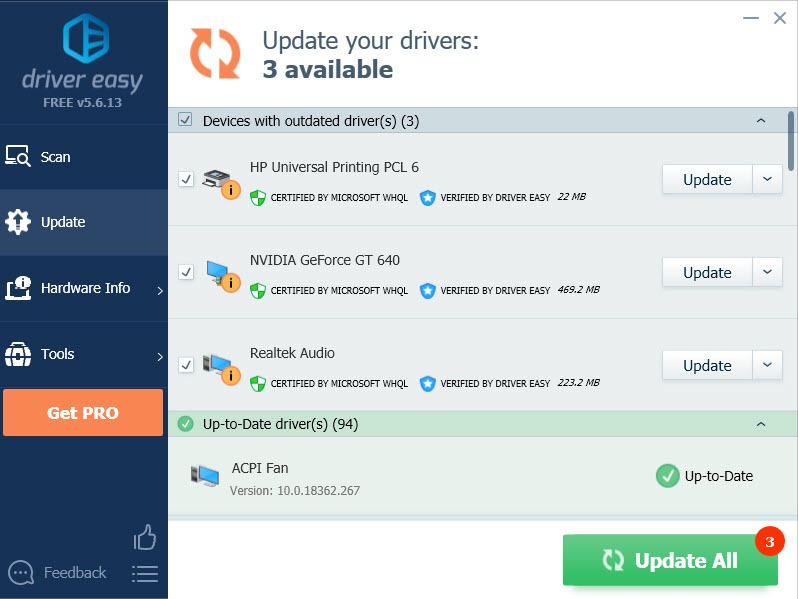
(Alternatively if you’re comfortable manually installing drivers, you can click ‘Update’ next to each flagged device in the free version to automatically download the correct driver. Once it’s downloaded, you can manually install it.)
The Pro version of Driver Easy comes with full technical support.
If you need assistance,please send us an email via Driver Easy Feedback tool .
Fix 3: Install the latest game patches
The developers of Ghost Recon Breakpoint release regular game patches to fix bugs and improve gaming performance. It’s possible that a recent patch has caused the game crash issue, and that a new patch is required to fix it.
If a patch is available, download and install it, then run the game again to check whether the game crash issue has been resolved. If it hasn’t, or there was no new game patch available, move on to Fix 4, below.
Fix 4: Verify the game files
The game crash issue can also be triggered by the faulty game files. To fix this issue, you need to verify the game files. Here is how to do it:
Uplay
- In Uplay, navigate to the Games tab and move your mouse cursor to the game tile of Ghost Recon Breakpoint. Then click the downward triangle on the lower-right corner of the game tile.

- Select Verify files .
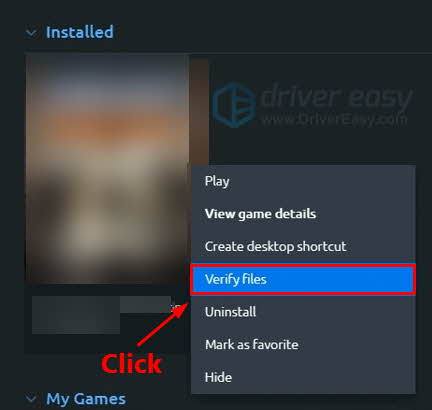
Epic Game Launcher
- In Epic Game Launcher, navigate to your Library .
- Click the cog icon on the lower-right corner of Ghost Recon Breakpoint.

- Click Verify to start verifying the game files.

Launch the game after verifying the game file to see if this fix works. If not, try the next fix, below.
Fix 5: Stop overclocking
Many players would like to overclock the CPU or turbo boost the graphics card to gain a better FPS. However, overclocking usually crashes the game. To prevent the game crash issues, you should reset the CPU or the graphics card to the manufacturer specifications.
If this issue persists after you reset the CPU or graphics card to its manufacturer specifications, try the next fix, below.
Fix 6: Lower in-game settings
If your PC fails to meet the recommended system requirements for Ghost Recon Breakpoint, you shoulduse a reduced settings profile for graphics related features , because higher settings will increase the workload for your PC, which may even lead to game crash issue.
Here are the system requirements for Ghost Recon Breakpoint:
Minimum – Low Setting | 1080p
- OS: Windows 7/8.1/10
- CPU: AMD Ryzen 3 1200/Intel Core I5 4460
- RAM: 8 GB
- GPU: AMD Radeon R9 280X/Nvidia Geforce GTX 960 (4 GB)
Recommended – High Setting | 1080p
- OS: Windows 7/8.1/10
- CPU: AMD Ryzen 5 1600/Intel Core I7 6700K
- RAM: 8 GB
- GPU: AMD RADEON RX 480 8 GB/Nvidia Geforce GTX 1060 (6 GB)
Ultra – Ultra Setting | 1080p
- OS: Windows 10
- CPU: AMD Ryzen 7 1700X/Intel Core I7 6700K
- RAM: 16 GB
- GPU: AMD Radeon RX 5700 XT/Nvidia Geforce GTX 1080
Ultra 2K – Ultra Setting | 2K
- OS: Windows 10
- CPU: AMD Ryzen 7 1700X/Intel Core I7 6700K
- RAM: 16 GB
- GPU: AMD Radeon RX 5700 XT/Nvidia Geforce GTX 1080Ti
Elite – Ultra Setting | 4K
- OS: Windows 10
- CPU: AMD Ryzen 7 2700X/Intel Core I7 7700K
- RAM: 16 GB
- GPU: AMD Radeon VII/Nvidia Geforce RTX 2080
Fix 7: Reinstall the game
If none of the fixes works for you, it’s time to reinstall the game. Usually after reinstalling, you should be able to play Ghost Recon Breakpoint smoothly.
Hopefully, one of the fixes above helped you fix the Ghost Recon Breakpoint crash issue on your PC. If you have any questions or suggestions on this issue, you’re more than welcome to leave a comment below. Thanks for reading.
Also read:
- [New] How To Cut Video For Instagram On Mac
- [SOLVED] NBA 2K23 Crashing on PC | 7 Proven Fixes
- [Updated] In 2024, Navigating the Landscape Post-VLC Dominance
- 2024 Approved Your Ultimate Guide to Accessing Facebook Content on AppleMedia Hub
- A Seamless Transition From Aspect Ratio to Square on Instagram with iMovie for 2024
- Beat the Glitches: Pro Tips for a Seamless 'Helldivers 2' Gaming Experience on Windows/PC
- How to Fix Bugs and Crashes for a Smooth Playthrough of Persona 4 Golden
- In 2024, Methods to Change GPS Location On Samsung Galaxy F54 5G | Dr.fone
- Latest Gigabyte Z370P Chipset and USB Drivers – Free Download
- Mastering Facebook Business Page Removal Guide
- Mastering Resident Evil Village's Mouse Functionality for a Smooth Playthrough
- Resolving Fuzzy Images & Optimizing Visuals: A Guide to Crystal-Clear Graphics in Call of Duty: Warzone - PC
- Step-by-Step Troubleshooting: Unfreezing Deathloop for a Smooth Gaming Session (PC/PS5)
- Undelete lost messages from Honor Magic Vs 2
- Title: Conquer 'Ghost Recon Breakpoint' Glitches with Ease & Speed
- Author: Christopher
- Created at : 2024-10-18 17:51:25
- Updated at : 2024-10-20 21:45:15
- Link: https://win-blog.techidaily.com/conquer-ghost-recon-breakpoint-glitches-with-ease-and-speed/
- License: This work is licensed under CC BY-NC-SA 4.0.