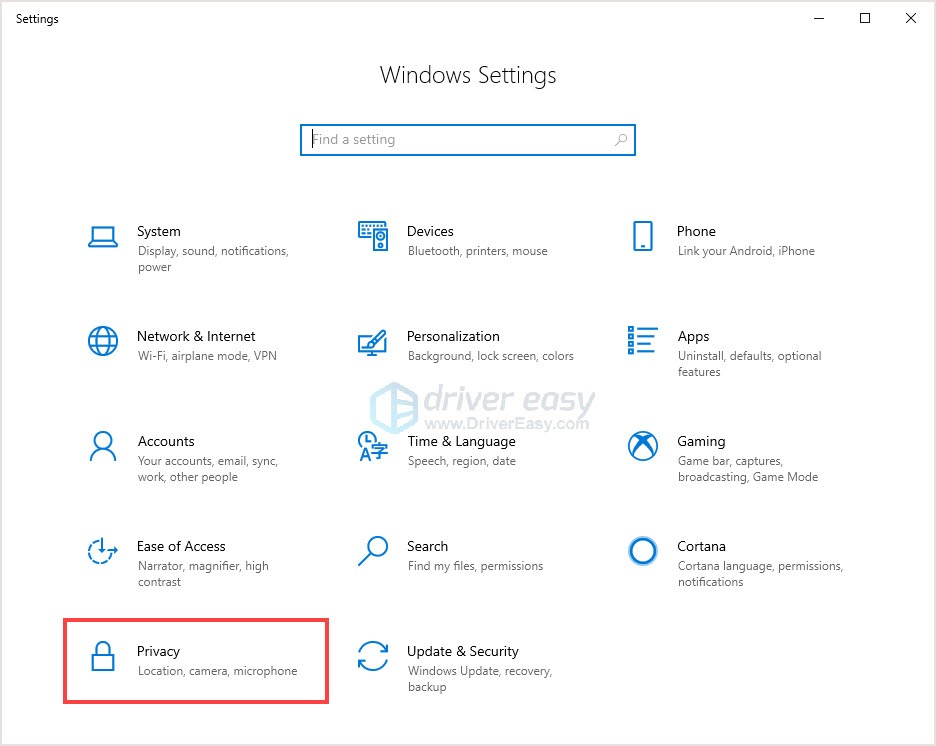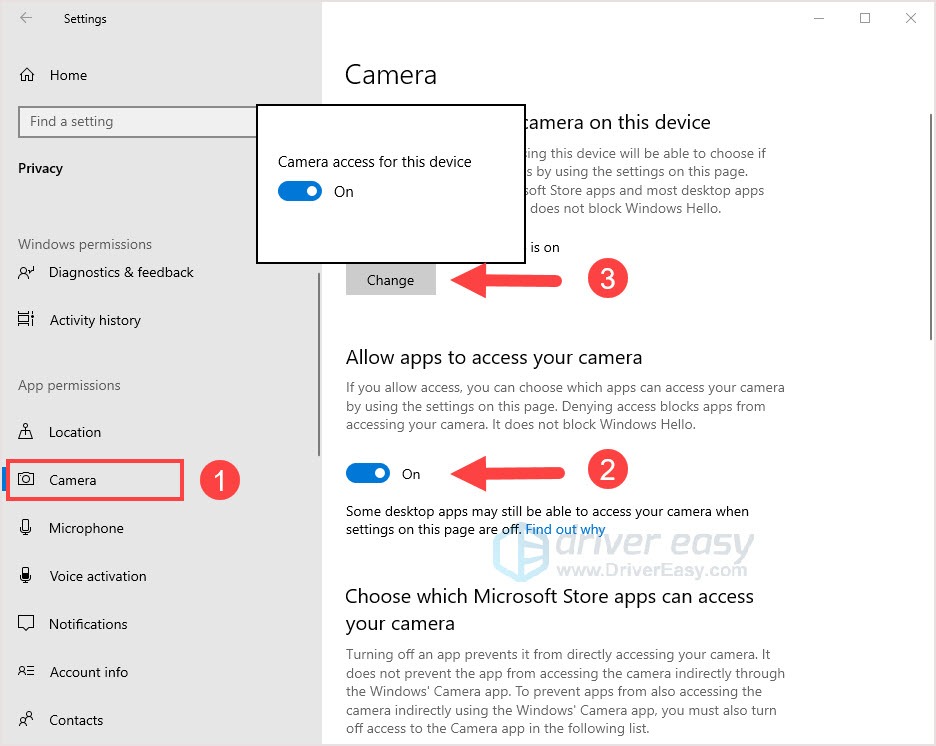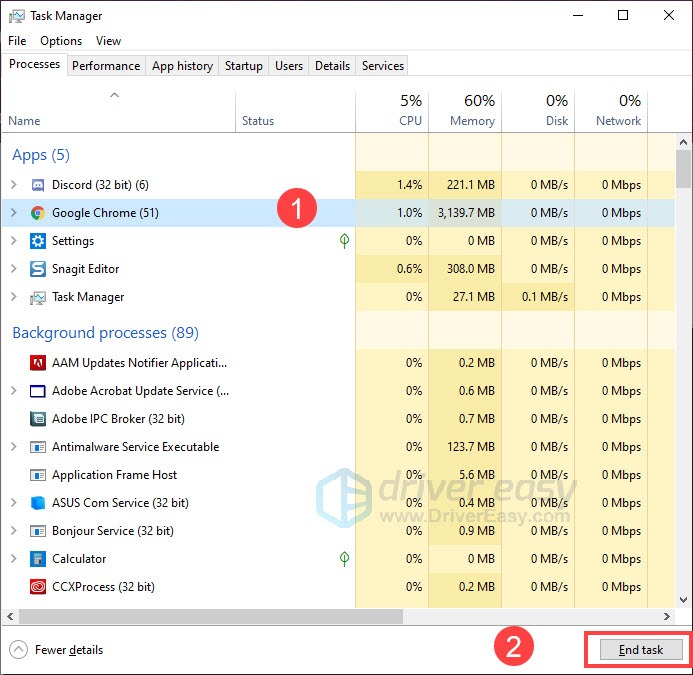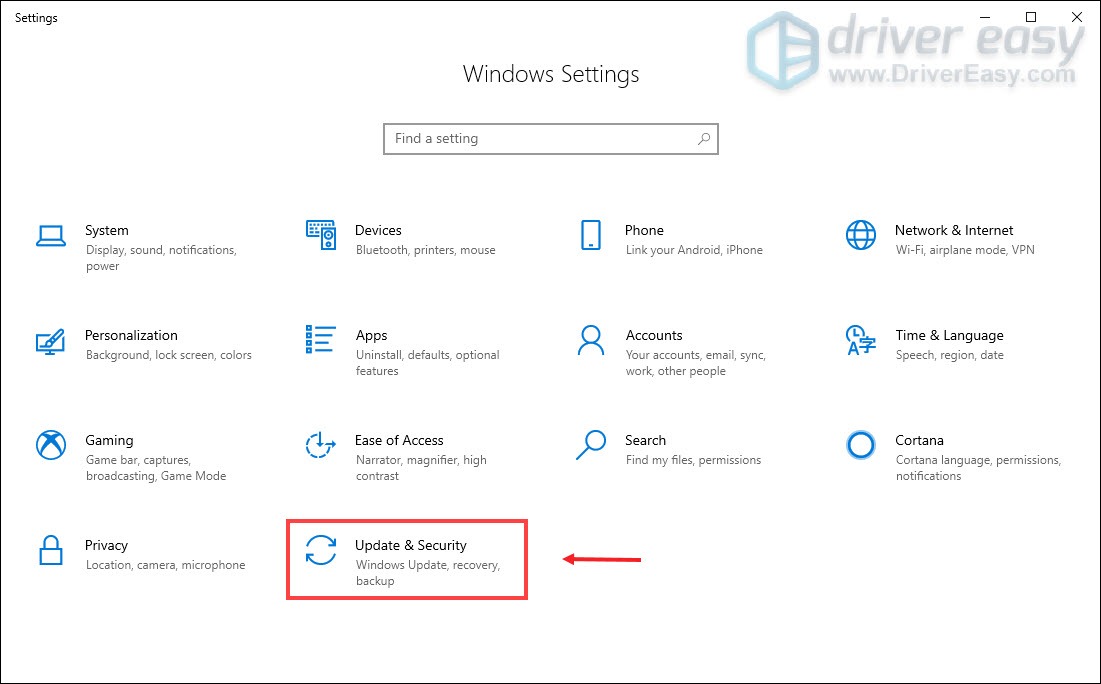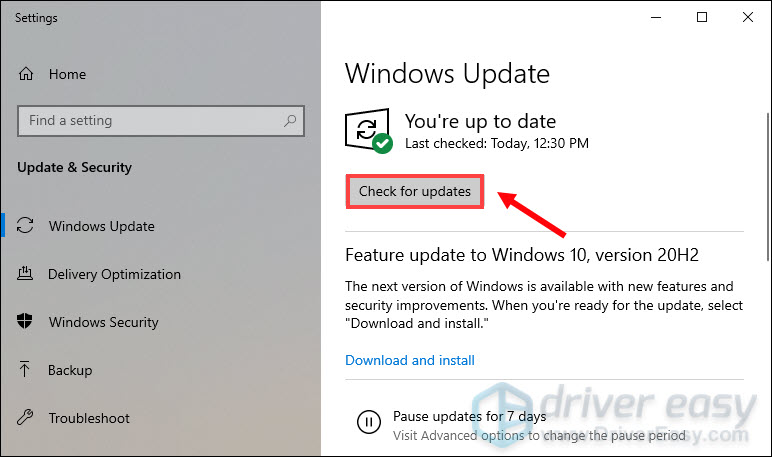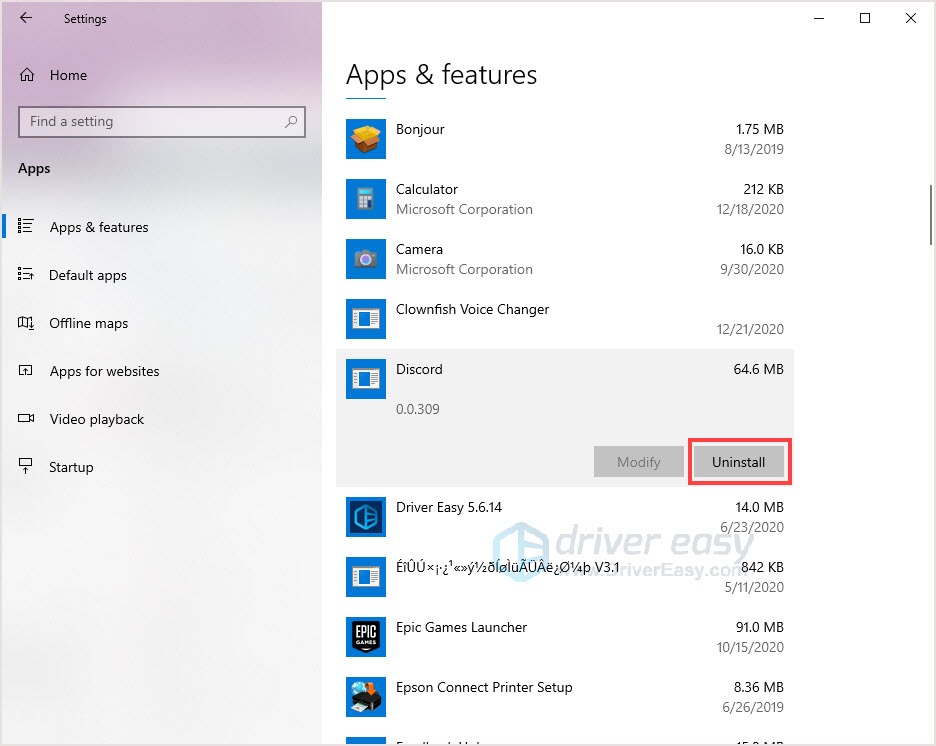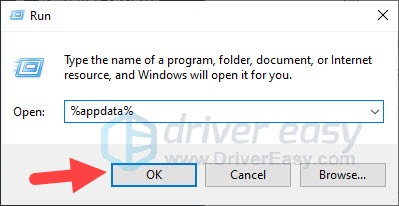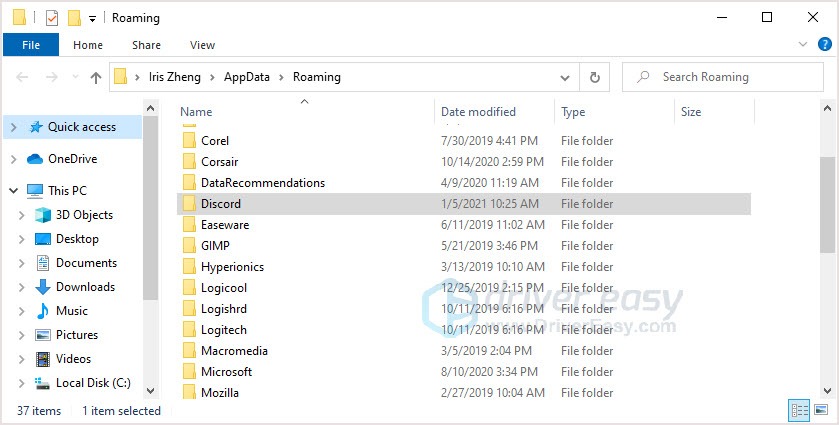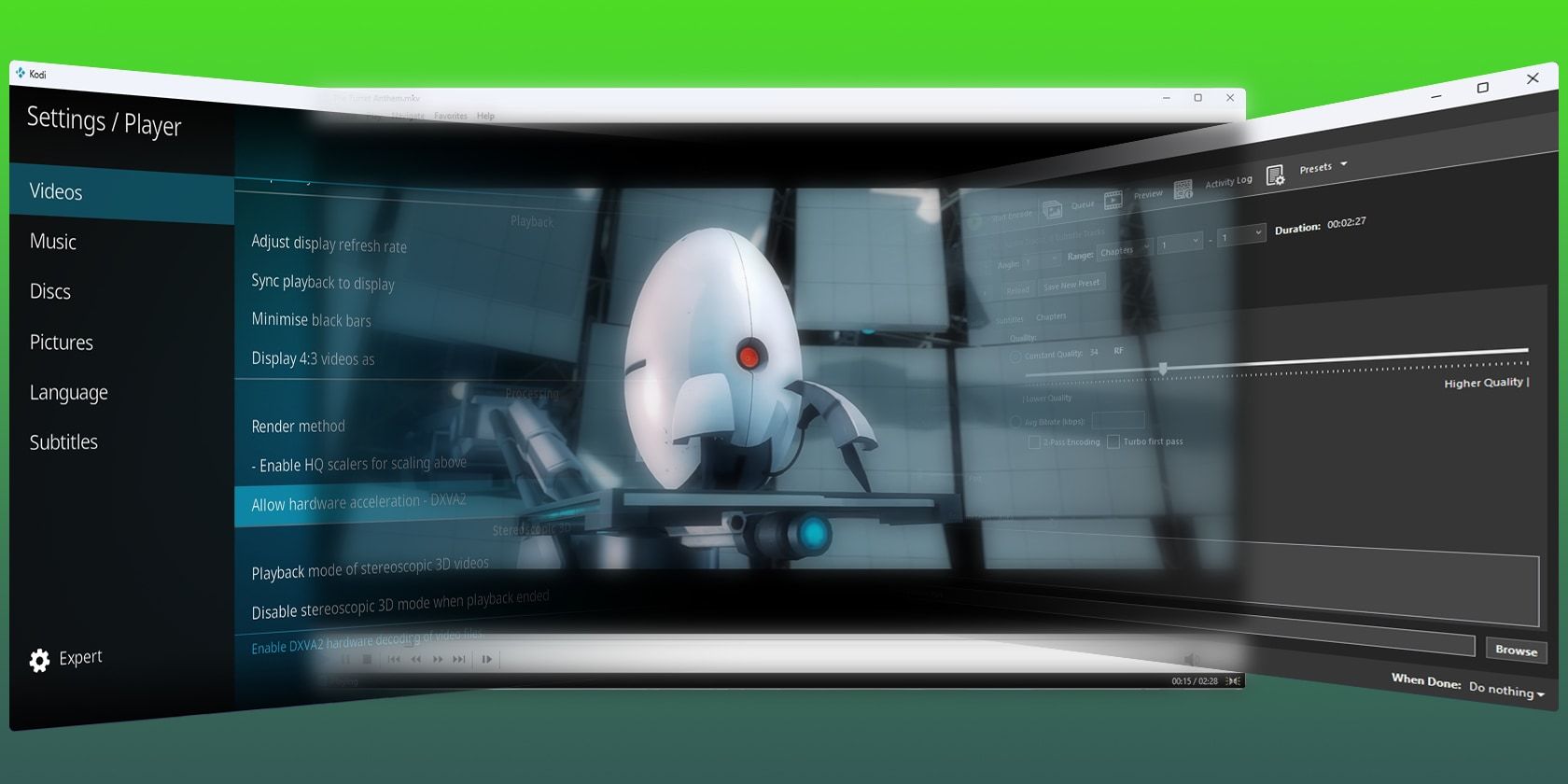
Discord's Webcam Woes? Here's How You Can Get It Working Again!

Discord Webcam Woes? Here Are 5 Solutions for a Working Cam
Discord is a popular chatting platform for gamers. If you have met your device camera not working on Discord, this post could help.
Before trying any fixes below, please check your camera doesn’t have any physical problem and is working fine on another computer or application.
Try these fixes
- Check the privacy settings
- Rearrange your USB device (USB camera only)
- Close all the background app
- Update camera driver
- Update your system
- Reinstall Discord
Fix 1: Check the privacy settings
Make sure your camera was allowed to the Discord. Many people didn’t open the toggle and cause the camera not working issue.
- Press theWindows logo key + I and clickPrivacy .

- ClickCamera in the left panel.
- Make sure the toggle underAllow apps to access your camera is on.
- Click theChange button, check theCamera access for this device is on.

- Make sure you’ve turned on theAllow desktop apps to access your camera toggle.
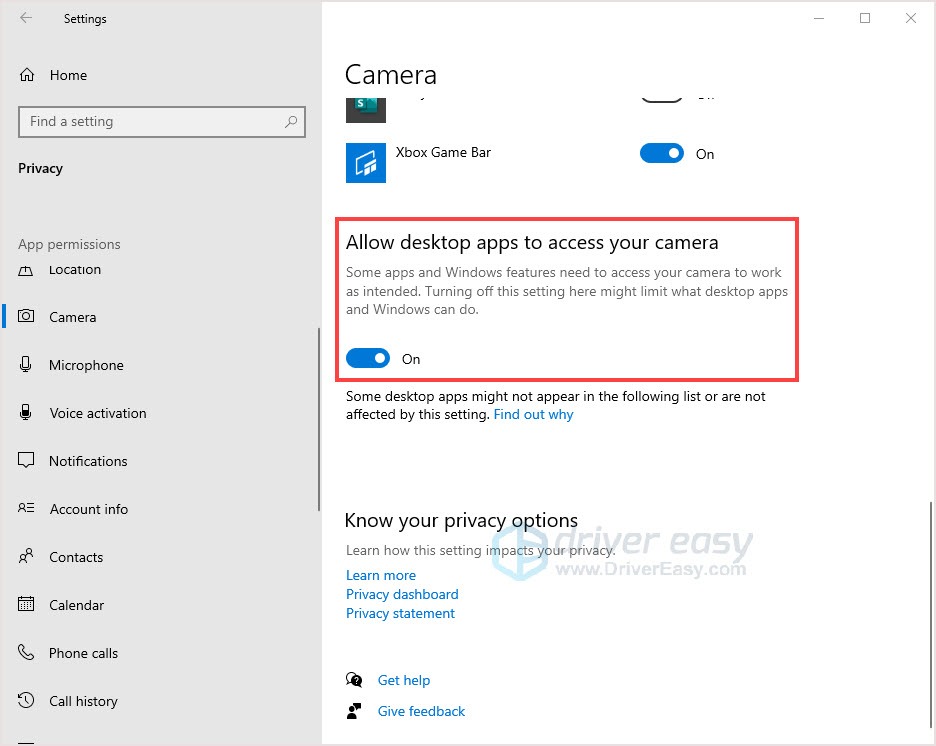
6. Relaunch Discord and check if the camera is working fine or not.
Fix 2: Rearrange your USB device (USB camera only)
If your USB ports are overwhelming, your camera might not work properly. The USB port can handle the limited number of endpoints, if there are too many devices plugged in, it may lead to the error.
Here’s how…
- Make sure all the USB ports are working fine.
- Unplug all the external devices from the USB ports.
- Reboot your computer.
- Only plug your camera into the USB port and check the issue is solved or not.
If it doesn’t help, please move to the next fix.
Fix 3: Close all the background app
One common reason for the Discord camera not working issue is your camera it’s used in the background by other applications so it’s not available to Discord. Also, kill unnecessary background programs will give Discord more resources and prevent potential conflicts.
- Press theCtrl + Shift + Esc together to openTask Manager .
- Choose the background app and then clickEnd task to shut it down. Repeat the process until you’ve closed all the background apps.

- Launch Discord camera to check.
Fix 4: Update camera driver
If your camera driver is not properly configured, outdated, or corrupt, it won’t work on your computer normally. In this situation, updating the driver may solve the problem.
There are two ways you can update your driver: manually and automatically.
Option 1 – Manually – You’ll need some computer skills and patience to update your drivers this way, because you need to find exactly the right driver online, download it and install it step by step.
OR
Option 2 – Automatically (Recommended) – This is the quickest and easiest option. It’s all done with just a couple of mouse clicks – easy even if you’re a computer newbie.
Option 1 – Download and install the driver manually
You can download camera drivers from the manufacturer official website. Search for the model you have and find the correct driver that suits your specific operating system. Then download the driver manually.
Option 2 – Automatically update drivers
If you don’t have time or patience to manually update your camera drivers, you can do it automatically with Driver Easy .
Driver Easy will automatically recognize your system and find the correct drivers for it. You don’t need to know exactly what system your computer is running, you don’t need to risk downloading and installing the wrong driver, and you don’t need to worry about making a mistake when installing.
You can update your drivers automatically with either the FREE or the Pro version of Driver Easy. But with the Pro version it takes just 2 clicks (and you get full support and a 30-day money back guarantee ):
- Download and install Driver Easy.
- Run Driver Easy and click the Scan Now button. Driver Easy will then scan your computer and detect any problem drivers.

- Click the Update button next to the flagged driver to automatically download the correct version of that driver, then you can manually install it (you can do this with the FREE version).
Or click Update All to automatically download and install the correct version of all the drivers that are missing or out of date on your system. (This requires the Pro version which comes with full support and a 30-day money back guarantee. You’ll be prompted to upgrade when you click Update All.)
Note : If you have any problems while using Driver Easy, feel free to contact our support team at [email protected] .
Be sure to attach the URL of this article if needed for more expedient and efficient guidance.
Fix 5: Update your system
The outdated operating system could be the reason for the camera not working problem, the new version may have a patch to fix bugs. So update your system may help you fix the problem.
- Press theWindows logo key + I and clickUpdate & Security .

- Click Check for updates .

- Update the system if there’s an available version.
- Follow the on-screen information to finish the process. Reboot your computer and check the camera.
If your camera is still not working on Discord, move to the next fix.
Fix 6: Reinstall Discord
Reinstall Discord is a useful common fix for issues. It’s because the corrupt installation of Discord or the outdated Discord version could be the reason for many problems, camera not working issue could be one of the problems.
- Exit Discord completely.
- Press theWindows logo key + I together and clickApps .

- Find Discord and click to expand it. Click theUninstall button.

- Follow the on-screen instructions to finish the process.
- Press theWindows logo key + R to open the Run box and type**%appdata%** .

- Find the Discord folder and delete it.

- Open the Run box and type**%LocalAppData%** .
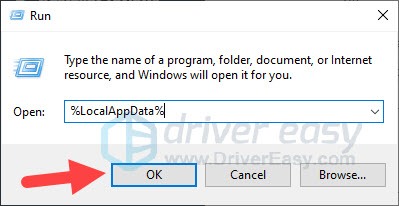
8. Find the Discord folder and delete it.
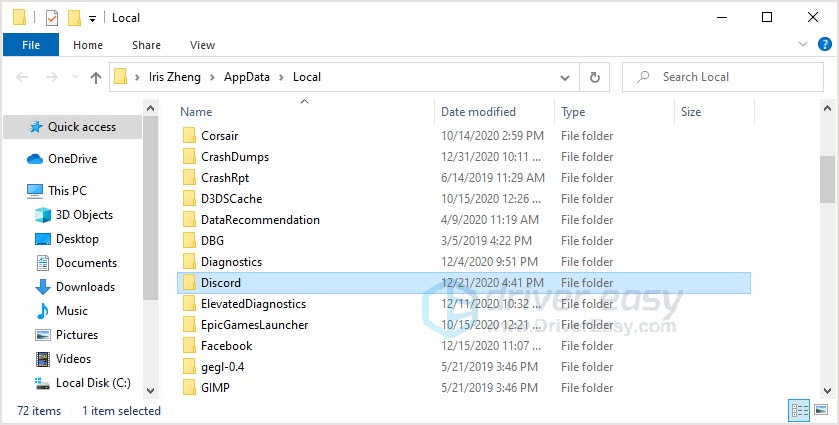
9. Restart your computer.
10. Go to theDiscord official website and download the latest version of Discord.
11. Install it on your computer and try the camera.
Hope this post could fix your Discord camera not working issue. If there’s any problem or suggestions, you’re welcome to leave a comment, we’ll try our best to help.
Also read:
- [New] Breaking Into the TikTok Livestream Realm
- [New] In 2024, Audience Connection – Mastering the Art of Viewpoint-Based YouTube Reaction Vids (2 POV Method)
- [New] SMB Social Media Strategies Infographic Guide
- [New] The Ultimate Checklist for Streamlined Recording of Virtual Gatherings for 2024
- [New] Understanding When People Drop Off on Instagram for 2024
- [Updated] 12 Top-Tier Cameras That Will Transform Your Vlogging Experience for 2024
- [Updated] In 2024, .mov File Preservation Securing & Organizing on Windows Systems
- [Updated] In 2024, Unlocking the Secrets to Professional-Quality Instagram Videos
- Beat Zoom's Screen Glitch on Desktops - A Precise Solution Guide
- Black Ops Cold War Game Update for UI Bug 27711 – What You Need to Know
- Fixing the Once Problematic Overwatch and Graphics Driver Conflict - Now Stable!
- In 2024, How to Transfer Contacts from Oppo Reno 11 Pro 5G To Phone | Dr.fone
- Metro Exodus No Longer Crashing: Ultimate Guide to Smooth Play on Your Computer
- PC Gamer's Guide to Achieving Smooth FPS Boost in the Popular ARK Game Series
- Troubleshooting Steam: Why Can't I Find Warzone Games?
- Title: Discord's Webcam Woes? Here's How You Can Get It Working Again!
- Author: Christopher
- Created at : 2025-01-18 16:45:20
- Updated at : 2025-01-24 18:08:12
- Link: https://win-blog.techidaily.com/discords-webcam-woes-heres-how-you-can-get-it-working-again/
- License: This work is licensed under CC BY-NC-SA 4.0.