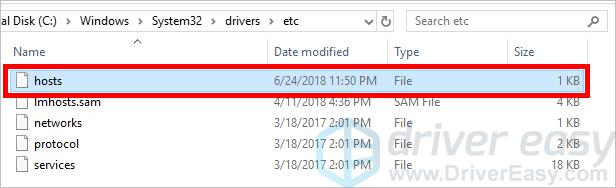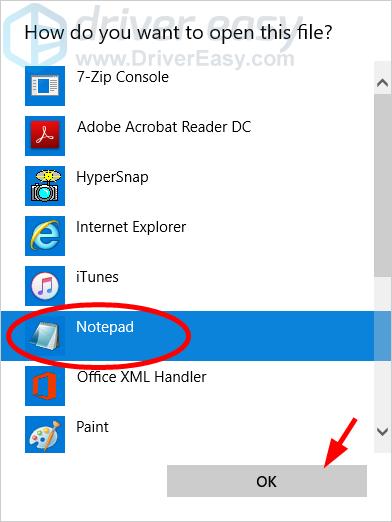Fix Your Origin Connection Problems Today

Fix Your Origin Connection Problems Today
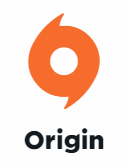
Your Origin client can’t get online? Don’t worry… You’re not the only one. Many Origin users have had the same issue occurring on their computers. But more importantly, you should be able to fix this issue very easily
Fixes to try
You may not have to try them all; just work your way down the list until you find the one that works for you.
- Check your computer for virus or malware
- Temporarily disable your antivirus
- Update your device drivers
- Reset your hosts file
- Reset your Internet connection settings
Fix 1: Check your computer for viruses or malware
Perhaps you’re having a connection issue with Origin because there is a virus or malware on your computer. They may change your Internet settings or corrupt your computer file so Origin can’t go online. You should run your antivirus software to scan your computer for viruses and malware.
If this resolves your problem, great! But if not, there are still other fixes you can try…
Fix 2: Temporarily disable your antivirus
Your firewall or antivirus software can sometimes cause interference to Origin so it can’t connect to the Internet. To see if that’s the case for you, temporarily disable your firewall and see if the problem remains. (You may need to consult your firewall documentation for instructions on disabling it.)
If this resolves your problem, you can contact the vendor of your firewall and ask them for advice. Or you can install a different antivirus solution.
IMPORTANT : Be extra careful about what sites you visit, what emails you open and what files you download when you have disabled your firewall.
Fix 3: Update your device drivers
Perhaps you’re having an Internet connection issue with Origin because you’re using the wrong or outdated device drivers. To fix your issue, you should try updating your drivers.
If you don’t have the time, patience, or skills to update your drivers manually, you can do it automatically with Driver Easy .
Driver Easy will automatically recognize your system and find the correct drivers for it. You don’t need to know exactly what system your computer is running, you don’t need to risk downloading and installing the wrong driver, and you don’t need to worry about making a mistake when installing. Driver Easy handles it all.
- Download and install Driver Easy .
- Run Driver Easy and click the Scan Now button. Driver Easy will then scan your computer and detect any problem drivers.

- Click the Update button next to_each device_ to download the latest and correct driver for it, then you can manually install the driver. Or click the Update All button at the bottom right to automatically update all outdated or missing drivers on your computer. (This requires the Pro version — you will be prompted to upgrade when you click Update All. You get full support and a 30-day money back guarantee.)
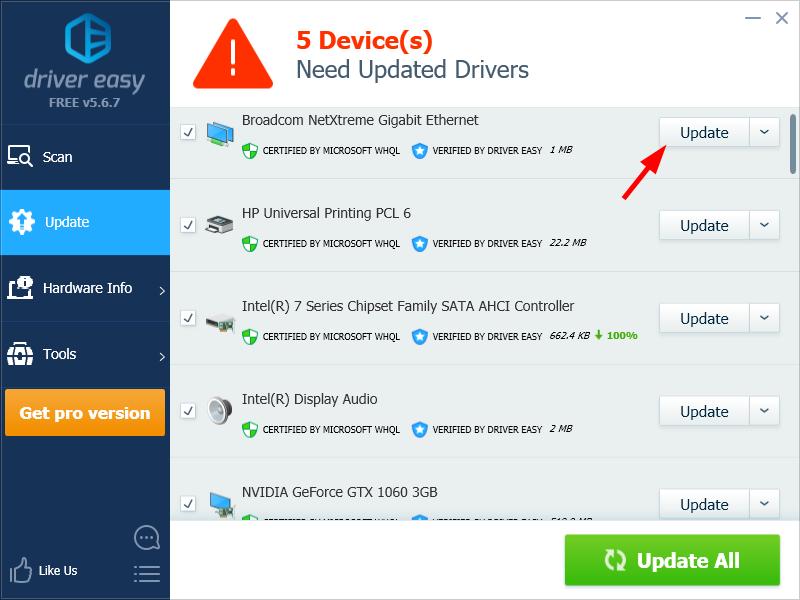
You can do it for free if you like, but it’s partly manual.
- Restart your computer.
If you need assistance, please contact Driver Easy’s support team at [email protected] .
Fix 4: Reset your hosts file
Maybe your Origin client can’t get online because your hosts file was changed. You should try resetting your hosts file to fix this issue.
Hosts file is a system file that maps hostnames to IP addresses.
To do so:
- Log in your computer as the administrator.
- Open File Explorer (by pressing theWindows logo key andE on your keyboard)
- Copy thefollowing address to the address bar, then pressEnter on your keyboard.
%windir%\system32\drivers\etc
- Double clickhosts .

- SelectNotepad , then clickOK .

- Delete all the content of the file, then copy and paste thefollowing text into the file.
Copyright (c) 1993-2006 Microsoft Corp
This is a sample HOSTS file used by Microsoft TCP/IP for Windows
This file contains the mappings of IP addresses to host names. Each
entry should be kept on an individual line. The IP address should
be placed in the first column followed by the corresponding host name
The IP address and the host name should be separated by at least one
space
Additionally, comments (such as these) may be inserted on individual
lines or following the machine name denoted by a ‘#’ symbol
For example
102.54.94.97 rhino.acme.com # source server
38.25.63.10 x.acme.com # x client host
localhost name resolution is handle within DNS itself
127.0.0.1 localhost
::1 localhost
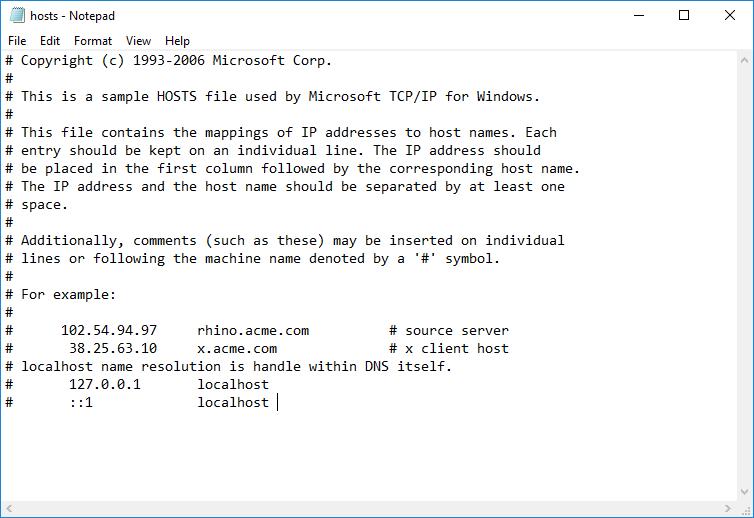
7. ClickFile , then clickSave .
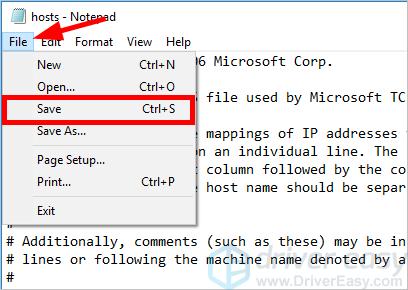
8. Check to see if this works for you.
If not, then you may need to…
Fix 5: Reset your Internet connection settings
You may having issues with your computer Internet connection so . You should try resetting them and see if this works for you.
- On your computer, click theStart button and type “cmd “.

- Right clickCommand Prompt in the list of results, then selectRun as administrator .

- Type the following lines of command at Command Prompt, and after typing each line, pressEnter on your keyboard.
ipconfig /release
ipconfig /renew
ipconfig /flushdns
netsh winsock reset
net stop dhcp
net start dhcp
netsh winhttp reset proxy
Hopefully one of the fixes above helped you resolve your problem. If you have any questions or suggestions, please leave us a comment below.
Also read:
- [New] Mastering Fades in Adobe Audition Basics for 2024
- [New] Step Into Stardom with These 10 Essential Channel Banner Makers
- [SOLVED] Team Fortress 2 Not Launching
- [Updated] Unmatched 4K Experience The Premier Top Eight List
- 6 Guaranteed Solutions for the Persistent 'Stray Crash' Issue on Windows Computers
- Discord Not Starting Up? Expert Tips for Quick Resolution
- Enhancing Watchlist Restoring Suggested Videos
- Enjoy Uninterrupted Watching: Fixed Netflix Streaming on Xbox One Devices
- Garry's Mod Suddenly Closes? Discover Top Strategies for Fixes in 2E4!
- Guide to Fixing the 'Among Us' PC Voice Chat Malfunction
- In 2024, Beyond Views A Triadic Approach to Analyzing YouTube Income
- In 2024, Can You Unlock Apple iPhone SE (2022) After Forgetting the Passcode?
- In 2024, How to Check Distance and Radius on Google Maps For your Tecno Pova 6 Pro 5G | Dr.fone
- In 2024, Unlocking the Potential of Video Game Vlogging
- Lego Star Wars: The Skywalker Saga - Fixed PC Version for Optimal Performance
- Overcoming Frame Drops in Fallout 76: Updated Guide for Smoother Gaming
- Solution Steps for Stability: Preventing 'Sons of the Forest' From Crashing on PC
- The Ultimate Fix to Your Impossible-to-Change Monitor Dilemableresolution Success Story
- What Drives OpenAI's Top Executive to Demand More Oversight on Artifice Intelligence Technology?
- Title: Fix Your Origin Connection Problems Today
- Author: Christopher
- Created at : 2025-01-11 18:58:52
- Updated at : 2025-01-12 16:25:33
- Link: https://win-blog.techidaily.com/fix-your-origin-connection-problems-today/
- License: This work is licensed under CC BY-NC-SA 4.0.