
Fixes for Stable Running of 'Back 4 Blood' Game on Your PC

Cracking the Code on UE4’s Back 4 Blood ‘Gobi’ Fatality - Fix Your Game Now
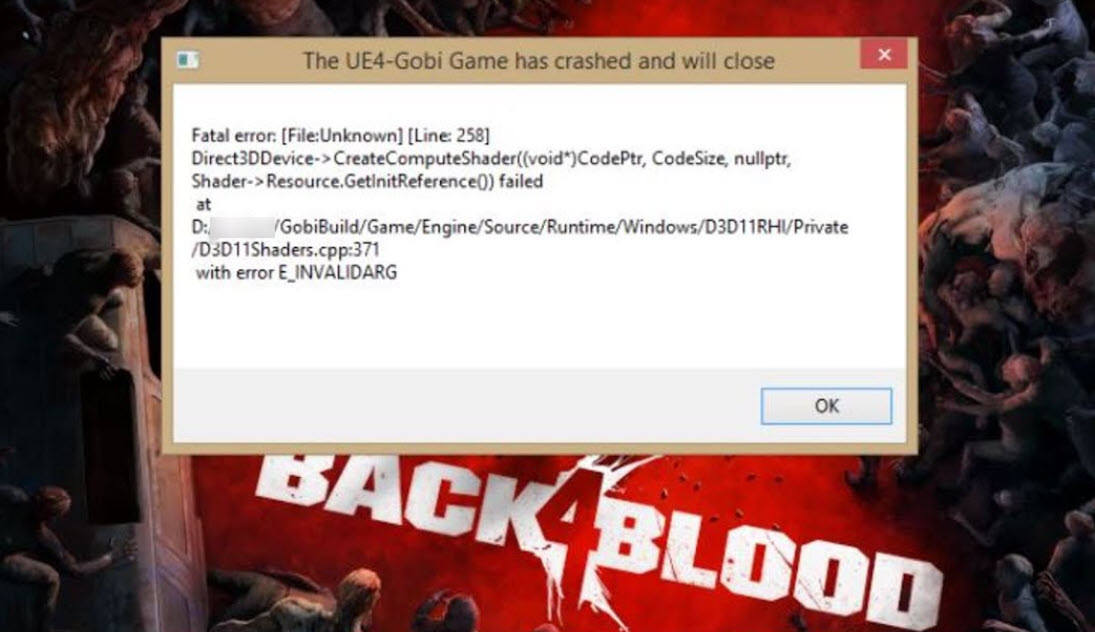
Back 4 Blood is finally out! As a thrilling cooperative first-person shooter, it has attracted tons of PC gamers with its frenetic gameplay. However, this game is far from perfect right now. Recently, many PC players are experiencing the Back 4 Blood UE4-Gobi Fatal Error. If you’re running into the same error, don’t worry. You’ve come to the right place. After reading this article, you should be able to fix this issue quickly and easily!
Try these fixes
Although the causes of Back 4 Blood UE4-Gobi Fatal Error vary, here we’ve put together the latest fixes that solved this issue for many PC gamers. Whether Back 4 Blood crashes with theUE4-Gobi Fatal Error on startup or crashes in the middle of the game, you can find a fix to try in this article.
- Verify integrity of game files
- Update your graphics driver
- Install the latest game patch
- Perform a clean boot
Fix 1: Verify integrity of game files
The Back 4 Blood UE4-Gobi Fatal Error if there are corrupted game files. If it’s the case, you need to repair the corrupted game files.
You can follow the steps below to verify the game files in Epic Games Launcher:
- Launch Epic Games Launcher and go to your Library .
- Click on the three dots under the Back 4 Blood game tile and select Verify .


Depending on the size of the game files, it may take some time to verify all your game files.
If you play the game in Steam, follow the steps below:
- Launch Steam and go to your Library .
- Right-click on Back 4 Blood and select Properties .

- Click LOCAL FILES on the left, then click Verify integrity of game files… . It may take some time to finish verifying the game files. If Steam finds anything wrong with the game files, it will re-download them from the official server.

When the verifying process is completed, launch Back 4 Blood and see if this fix works. If the game still crashes, don’t worry. Read on and try the next fix, below.
Fix 2: Update your graphics driver
Graphics driver is essential to the functioning of video games. If Back 4 Blood keeps crashing on your PC, it’s likely that you have a corrupted or outdated graphics driver on your PC. So you should update your drivers to see if it fixes the game crashing issues.
If you don’t have the time, patience or skills to update the driver manually, you can do it automatically with Driver Easy .
Driver Easy will automatically recognize your system and find the correct drivers for it. You don’t need to know exactly what system your computer is running, you don’t need to be troubled by the wrong driver you would be downloading, and you don’t need to worry about making a mistake when installing. Driver Easy handles it all.
You can update your drivers automatically with either the FREE or the Pro version of Driver Easy. But with the Pro version, it takes just 2 steps (and you get full support and a 30-day money-back guarantee):
- Download and install Driver Easy.
- Run Driver Easy and click the Scan Now button. Driver Easy will then scan your computer and detect any problem drivers.

- Click Update All to automatically download and install the correct version of all the drivers that are missing or out of date on your system. (This requires the Pro version – you’ll be prompted to upgrade when you click Update All.)


Note : You can do it for free if you like, but it’s partly manual. - Restart your PC for the changes to take effect.
The Pro version of Driver Easy comes with full technical support . If you need assistance, please contact Driver Easy’s support team at [email protected] .
Fix 3: Install the latest game patch
The developer of Back 4 Blood releases regular game patches to fix bugs and improve gaming performance. It’s possible that a recent patch has caused the game crash issue, and that a new patch is required to fix it.
If a patch is available, it will be detected by Epic Games Launcher or Steam, and the latest game patch will be automatically downloaded and installed when you launch the game.
Launch Back 4 Blood again to check if the game crash issue has been resolved. If it didn’t work, or there was no new game patch available, move on to the next fix, below.
It will help you to write dynamic data reports easily, to construct intuitive dashboards or to build a whole business intelligence cockpit.
KoolReport Pro package goes with Full Source Code, Royal Free, ONE (1) Year Priority Support, ONE (1) Year Free Upgrade and 30-Days Money Back Guarantee.
Developer License allows Single Developer to create Unlimited Reports, deploy on Unlimited Servers and able deliver the work to Unlimited Clients.
Fix 4: Perform a clean boot
The Back 4 Blood UE4-Gobi Fatal Error may appear if there is a certain application conflicting with it. To find out the problematic application that crashes the game, you need to perform a clean boot. Here’s how to do it:
- On your keyboard, press the Windows logo key and R at the same time to open the Run Dialog. Type msconfig and press Enter to open the System Configuration window.


- Navigate to the Services tab, check Hide all Microsoft services and then click Disable all .

- Select the Startup tab and click Open Task Manager .

- On the Startup tab in Task Manager , for each startup item, select the item and then click Disable .

- Go back to the System Configuration window and click OK .

- Click Restart to restart your PC.

Restart your PC and run Back 4 Blood to check whether the problem reappears. If not, you need to open the System Configuration window again to enable services and applications one by one until you find the problematic software. After enabling each service, you need to restart your PC to apply the changes.
Once you find out the problematic software that crashes the game, you need to uninstall it to avoid game crashing issues in the future.
If the game still crashes after you disabled all the 3rd party apps and services, try reinstalling Back 4 Blood. Normally, after reinstalling the game, you’ll be able to fix the crashing issue.
Tips:
If these common fixes in this article didn’t help you fix the Back 4 Blood UE4-Gobi Fatal Error, you can also try investigating Windows crash logs to analyze and troubleshoot the causes of the crash. For more details, see the article: How to view crash logs in Windows 10 .
Hopefully, one of the fixes above helped you fix the Back 4 Blood UE4-Gobi Fatal Error. If you have any questions or suggestions, feel free to drop a line in the comment area below. Thanks for reading!
- Title: Fixes for Stable Running of 'Back 4 Blood' Game on Your PC
- Author: Christopher
- Created at : 2024-08-18 18:41:11
- Updated at : 2024-08-19 18:41:11
- Link: https://win-blog.techidaily.com/fixes-for-stable-running-of-back-4-blood-game-on-your-pc/
- License: This work is licensed under CC BY-NC-SA 4.0.
 Any DRM Removal for Mac: Remove DRM from Adobe, Kindle, Sony eReader, Kobo, etc, read your ebooks anywhere.
Any DRM Removal for Mac: Remove DRM from Adobe, Kindle, Sony eReader, Kobo, etc, read your ebooks anywhere.






 KoolReport Pro is an advanced solution for creating data reports and dashboards in PHP. Equipped with all extended packages , KoolReport Pro is able to connect to various datasources, perform advanced data analysis, construct stunning charts and graphs and export your beautiful work to PDF, Excel, JPG or other formats. Plus, it includes powerful built-in reports such as pivot report and drill-down report which will save your time in building ones.
KoolReport Pro is an advanced solution for creating data reports and dashboards in PHP. Equipped with all extended packages , KoolReport Pro is able to connect to various datasources, perform advanced data analysis, construct stunning charts and graphs and export your beautiful work to PDF, Excel, JPG or other formats. Plus, it includes powerful built-in reports such as pivot report and drill-down report which will save your time in building ones. 





