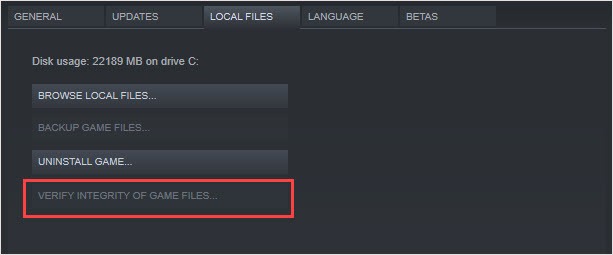Fixing the XCOM 2 Windows Crash: Issue Resolved and Guide Provided

Fixing XCOM 2 Windows Issues - Say Goodbye to Game Crashes and Hello to Smooth Play
It’s really annoying to haveXCOM 2 crashed during the startup or even worse while playing the game. Don’t worry, you may try the fixes here one by one to solve the problem.
But first, make sure you’ve met the minimum system requirements of XCOM 2.
If you’re sure about it, jump to thefixes .
XCOM 2 minimum specifications :
| Processor | Intel Core 2 Duo E4700 2.6 GHz or AMD Phenom 9950 Quad Core 2.6 GHz |
|---|---|
| Memory | 4GB RAM |
| OS | Windows® 7, 64-bit |
| Graphics card | 1GB ATI Radeon HD 5770, 1GB NVIDIA GeForce GTX 460 or better |
| Storage | 45 GB available space |
XCOM 2 recommended specifications :
| Processor | 3GHz Quad Core |
|---|---|
| Memory | 8 GB RAM |
| OS | Windows® 7, 64-bit |
| Graphics card | 2GB ATI Radeon HD 7970, 2GB NVIDIA GeForce GTX 770 or better |
| Storage | 45 GB available space |
Try these fixes
There’re 5 fixes that have helped many gamers solve their crash problem. You don’t have to try them all; just work your way down the list until you find the one that works for you.
- Disable your antivirus software
- Verify your game cache
- Change your save files location
- Disable Steam Overlay
- Update your driver
Fix 1: Disable your antivirus software
Some antivirus software (like Bitdefender) may block some features in Minecraft so that you can encounter Unable to connect world issue. If you have installed antivirus software on your computer, you can disable it temporarily and check to see if the problem is resolved.
IMPORTANT : Be extra careful about what sites you visit, what emails you open and what files you download when your antivirus is disabled.
If this resolves your problem, you may need to replace your antivirus software or contact the vendor of the software for advice.
Fix 2: Verify your game cache
If your game crashes on XCOM 2 startup, it’s possible that the installation of XCOM 2 is corrupted. Then you can use this fix to redownload files and fix crashes.
- Run Steam.
- In theLIBRARY tab, right-click on XCOM 2.
- Under theLOCAL FILES tab, clickVerify integrity of game cache .

- After the process, relaunch the game and check the crash will appear or not.
Fix 3: Change your save files location
If Fix 2 can’t solve your problem, the saved file could be the culprit. When you delete the save file with modded content, the crash can happen. You can transfer the save files into a different location for safekeeping.
The save files should be located at: “C:\Users\YOUR USERNAME\Documents\my games\XCOM2\XComGame\SaveData”. Copy files and move to elsewhere and then delete the original SaveData folder.
Fix 4: Disable Steam Overlay
The Steam overlay is a piece of Steam user interface that can let users access friend list, web browser and in-game DLC purchasing. This feature is very useful but sometimes it can be the reason for game crash. You can disable it and check whether it could solve the crashes.
- Run Steam.
- Right-click on XCOM 2 and clickProperties .
- In the GENERAL tab, uncheck “Enable the Steam Overlay while in-game “.

- Relaunch the game and check whether the crash will appear or not.
Fix 5: Update your driver
Missing or outdated drivers may also trigger the game crash issues. In this case, you need to update your drivers to resolve this issue.
There are two ways to update your drivers: manually and automatically .
Update your drivers manually – You can update your drivers manually by going to the manufacturer’s website, and searching for the latest driver for each device on your PC.Be sure to choose the driver that’s compatible with your PC model and your version of Windows .
Or
Update your drivers automatically – If you don’t have the time, patience or computer skills to update your drivers manually, you can, instead, do it automatically with Driver Easy .
Driver Easy will automatically recognize your system and find the correct drivers for it. You don’t need to know exactly what system your computer is running, you don’t need to risk downloading and installing the wrong driver, and you don’t need to worry about making a mistake when installing.
You can update your drivers automatically with either the FREE or the Pro version of Driver Easy. But with the Pro version it takes just 2 clicks (and you get full support and a 30-day money back guarantee):
NOTE: Driver Easy handles it all . All the drivers in Driver Easy come straight from the manufacturer . They’re all certified safe and secure .
- Download and install Driver Easy.
- Run Driver Easy and click Scan Now . Driver Easy will then scan your computer and detect any problem drivers.

- Click the Update button next to the driver to automatically download and install the correct version of this driver (you can do this with Free version). Or click Update All to automatically download and install the correct version of all the drivers that are missing or out of date on your system (this requires the Pro version – you’ll be prompted to upgrade when you click Update All).

4. Relaunch the game and check the crash will appear or not.
If you need assistance, please contact Driver Easy’s support team at [email protected] .
We hope you find the above information helpful. And if you have any ideas, suggestions, or questions, feel free to leave a comment below.
Also read:
- [New] Easy-to-Navigate Top 10 YouTube Downloader Tools for 2024
- [Updated] 2024 Approved Seamlessly Fuse Videos Using Blend Modes
- 2024 Approved High-Impact Text Visual Effects
- Bypassing The Continuous Boot Loop in Watch Dogs: Legion with Simple Fixes
- Capturing Your MacBook Pro Screens A Step-by-Step Tutorial
- Chrome Troubleshooting: Resolving Page Loading Problems
- Conquer the Track with Roller Champions: Your Expert Crossplayer Tips for PC in 202N4
- Create a Unique Identity Personalize Your YouTube URL Today for 2024
- Downloading & Keeping Your Logitech G403 Mouse Driver Current for PC Users
- Eliminate Extended Waiting Periods in Fallout 4 with Easy Fixes!
- Expert Tips to Successfully Start Far Cry 6 on Your PC Despite Hurdles
- How to Overcome ARK's Stability and Crash Challenges Successfully
- How To Resolve 'Avatar: Frontier of Pandora' PC Compatibility Issues Successfully
- How to Unlock iPhone 14 with/without SIM Card
- In 2024, 10 Easy-to-Use FRP Bypass Tools for Unlocking Google Accounts On Xiaomi Redmi Note 12R
- Overcoming the Challenge of a Stuck 'Deathloop' Startup - A Guide for Gamers
- Setze Deine Persönliche Musik Als Anrufbeantworter-Ton Auf Ihrem iPhone XS, XS Max Oder XR
- The Art of YouTube Management by Studio Techniques
- The way to convert MTS for Xiaomi 13T Pro
- Title: Fixing the XCOM 2 Windows Crash: Issue Resolved and Guide Provided
- Author: Christopher
- Created at : 2024-10-18 22:02:36
- Updated at : 2024-10-20 19:27:06
- Link: https://win-blog.techidaily.com/fixing-the-xcom-2-windows-crash-issue-resolved-and-guide-provided/
- License: This work is licensed under CC BY-NC-SA 4.0.