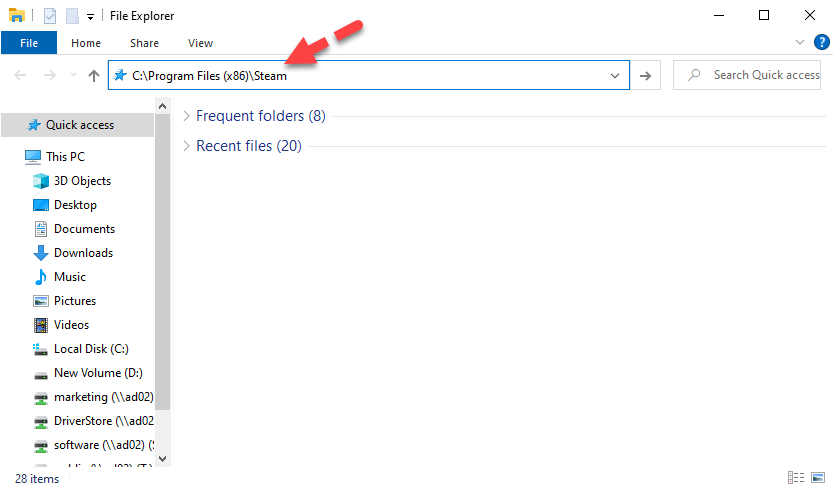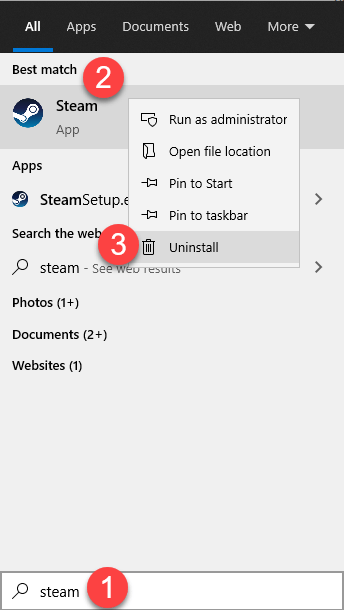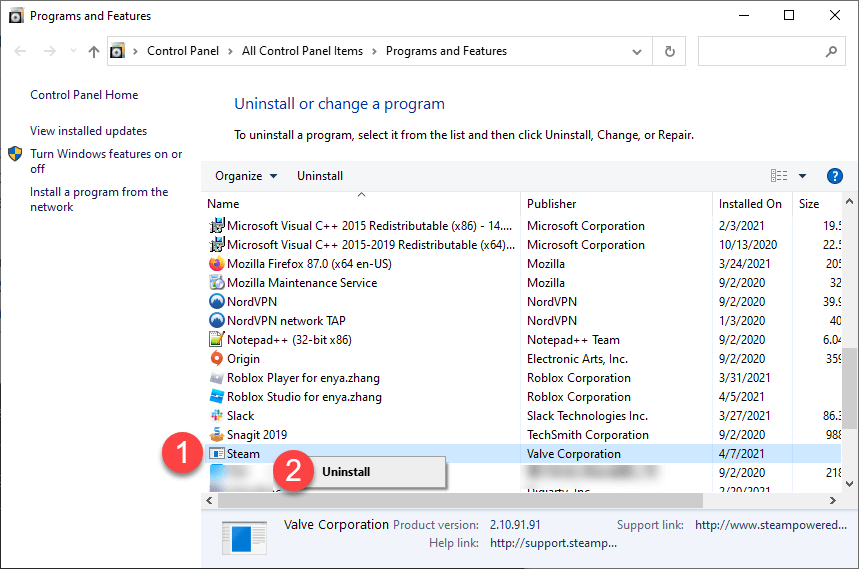Master the Fix: No More 'Failed Local Steam Client Connection' With These Simple Tips

Local Steam Client Connections Fixed – Say Goodbye to Connectivity Issues
Recently many players report having encounteredSteam FATAL ERROR :Failed to connect with local Steam Client process! .
The error pops up almost exclusively in Valve games, such as Counter Strike Global Offensive, Team Fortress 2, and Half Life.
You may feel frustrated when the game crashes all of a sudden with this error. But don’t worry – it can be fixed…
How to fix Steam Fatal Error: Failed to Connect with Local Steam Client Process
- Fix 1: Log in and out of Steam Client
- Fix 2: Verify Integrity of Game Files
- Fix 3: Set the faulty game in compatability mode
- Fix 4: Update your device drivers
- Fix 5: Run Steam as administrator
- Fix 7: Check for an update
- Fix 8: Reinstall Steam
Fix 1:Log in and out of Steam Client
The Steam Fatal Error may just be a hiccup of Steam Client. You can try logging out and back in to see if it returns to normal.
Here is how to re-login to Steam:
- In the upper left corner of your screen, clickSteam > Change Account… .


- ClickLOGOUT to continue.

- Fire up Steam Client and sign in to your account.
- Open the faulty game to see if it works properly. If yes, then great! If the error still pops up, move on toFix 2 , below.
Fix 2:Verify Integrity of Game Files
You may run into this error if the files of the game you’re playing are faulty or corrupt. So you can verify the integrity of the game files (of the problematic game) to compare the files on your PC to the ones on Steam servers. If any files are found different, they may be changed or repaired. This may help fix the error.
To verify the integrity of game files:
- Restart your computer.
- Launch Steam and sign in to your account.
- Navigate toLIBRARY , then right click on the game where the fatal error occurs and clickProperties… .

- ClickLOCAL FILES >Verify integrity of game files… .

- Wait a few minutes for Steam to validate the files of the game. Again, any files found missing or corrupt would be automatically downloaded in the process.
- Once finished, launch the game to see if it can be played properly. If yes, congrats! If it’s still no joy, please continue withFix 3 . below.
Fix 3: Set the faulty game in compatability mode
Your current version of the game in question may be released prior to your version of Windows, which may cause the fatal error. If this is the case, you can run the game in compatibility mode.
- Open Steam Client.
 OtsAV TV Webcaster
OtsAV TV Webcaster - Navigate toLIBRARY , then right click on the game where the fatal error occurs and clickProperties… .

- ClickLOCAL FILES > Browse… .

- Right click oncsgo exe and click onProperties .

- Click theCompatibility tab. Then in Compatibility mode, check the box forRun this program in compatibility for and chooseWindows 8 from the drop-down menu. After that, clickApply > OK .

- Launch the game in Steam Client and check if the Steam Fatal Error: Failed to Connect with Local Steam Client Process error is resolved. If it lingers on, please tryFix 4 , below.
Fix 4: Update your device drivers
This problem may occur if you are using the wrong or outdated device drivers. So you should update your drivers to see if it fixes your problem. If you don’t have the time, patience or skills to update the driver manually, you can do it automatically with Driver Easy .
Driver Easy will automatically recognize your system and find the correct drivers for it. You don’t need to know exactly what system your computer is running, you don’t need to be troubled by the wrong driver you would be downloading, and you don’t need to worry about making a mistake when installing.Driver Easy takes care of it all.
You can update your drivers automatically with either theFREE or thePro version of Driver Easy. But with the Pro version it takes just 2 steps (and you get full support and a 30-day money back guarantee):
- Download and install Driver Easy.
- Run Driver Easy and click the Scan Now button. Driver Easy will then scan your computer and detect any problem drivers.

- Click Update All to automatically download and install the correct version of all the drivers that are missing or out of date on your system (this requires the Pro version – you’ll be prompted to upgrade when you click Update All).

Note : You can do it for free if you like, but it’s partly manual.
Restart your computer for the changes to take effect.
Launch the game in Steam again to see if the issue is resolved. If yes, then great. If the error still pops up, please tryFix 5 , below.
Fix 5:Run Steam as administrator
The fatal error may be related to issues with game installations or with Steam updates. So you can grant Steam administrator privileges so that it can run in the most optimized way. Once you’ve done that, check if the error still occurs.
Here is how to run Steam as administrator:
- In your desktop, right-click onyour Steam shortcut and clickProperties .

VSDC Pro Video Editor is a light professional non-linear video editing suite for creating a movie of any complexity. It supports the most popular video/audio formats and codecs, including 4K, HD and GoPro videos. Preconfigured profiles make the creation of videos for various multimedia and mobile devices absolutely hassle-free.
Key features:
• Import from any devices and cams, including GoPro and drones. All formats supported. Сurrently the only free video editor that allows users to export in a new H265/HEVC codec, something essential for those working with 4K and HD.
• Everything for hassle-free basic editing: cut, crop and merge files, add titles and favorite music
• Visual effects, advanced color correction and trendy Instagram-like filters
• All multimedia processing done from one app: video editing capabilities reinforced by a video converter, a screen capture, a video capture, a disc burner and a YouTube uploader
• Non-linear editing: edit several files with simultaneously
• Easy export to social networks: special profiles for YouTube, Facebook, Vimeo, Twitter and Instagram
• High quality export – no conversion quality loss, double export speed even of HD files due to hardware acceleration
• Stabilization tool will turn shaky or jittery footage into a more stable video automatically.
• Essential toolset for professional video editing: blending modes, Mask tool, advanced multiple-color Chroma Key
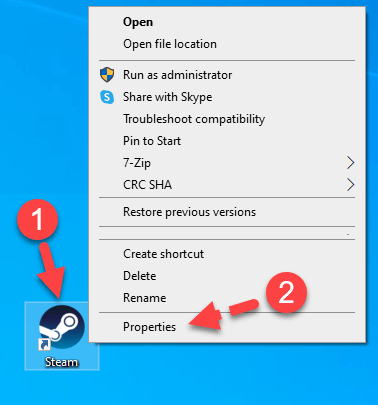
2. Click theCompatibility tab, then tick theRun this program as an administrator box. Finally, clickApply >OK .
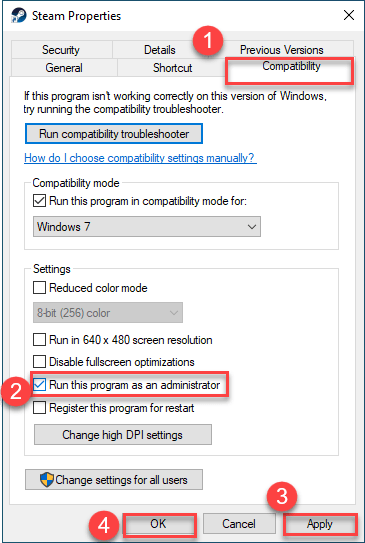
3. Re-launch Steam and the game.
4. Check if the Steam Fatal Error is fixed.
Error still persists? Don’t worry. Here are a few more fixes for you to try.
Fix 7: Check for an update
The error may be an unresolved bug of a previous version. Whenever the developers are aware of the issue, they would try to fix it and release a new version. You can check Steam or the game in question to see if there’s a new update available. Once you make sure you’ve installed the latest update of Steam and the game, check to see if the fatal error is fixed.
Still no luck? Please tryFix 8 , below.
Fix 8: Reinstall Steam
If you’ve exhausted all possible fixes but the error still happens, you can reinstall Steam as a last resort. Many players may fear this would delete all installed games, but you can easily save them by backing up the Steamapps folder – that way you wouldn’t need to redownload a single game after reinstalling Steam.
To back up the Steamapps folder:
- On your keyboard, pressthe Windows logo key
 andE at the same time to open File Explorer, then copy and paste**
andE at the same time to open File Explorer, then copy and paste**C:\Program Files (x86)\Steam** into the address bar and pressEnter . This will open the installation directory of Steam.
- In list of folders, locate theSteamapps folder. Then copy it into a different folder on your computer.
To uninstall and reinstall Steam:
- On your keyboard, press theWindows logo key and typesteam . Right-click onSteam as it pops up as a matching result, and clickUninstall .


- In the window that opens, right-click on Steam and clickUninstall .

- Follow the on-screen instructions until the app is fully removed from your computer.
- Navigate toSteam official website to download the latest version of Steam and install Steam.
To recover your games:
- On your keyboard, pressthe Windows logo key andE at the same time to open File Explorer, then copy and paste**
C:\Program Files (x86)\Steam** into the address bar and pressEnter . This will open the installation directory of Steam.
- Paste the oldSteamapps folder into to overwrite the new folder.
Once finished, run the faulty game on Steam and see if the issue is fixed.
That’s it. Hopefully this post has helped you resolve the problem. If you have any questions, ideas or sugestions, you’re more than welcome to leave us a comment below.
- Title: Master the Fix: No More 'Failed Local Steam Client Connection' With These Simple Tips
- Author: Christopher
- Created at : 2024-08-18 18:23:32
- Updated at : 2024-08-19 18:23:32
- Link: https://win-blog.techidaily.com/master-the-fix-no-more-failed-local-steam-client-connection-with-these-simple-tips/
- License: This work is licensed under CC BY-NC-SA 4.0.

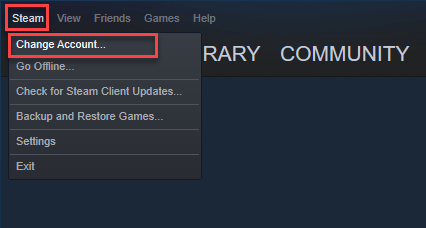

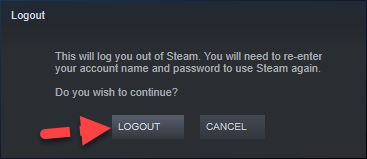
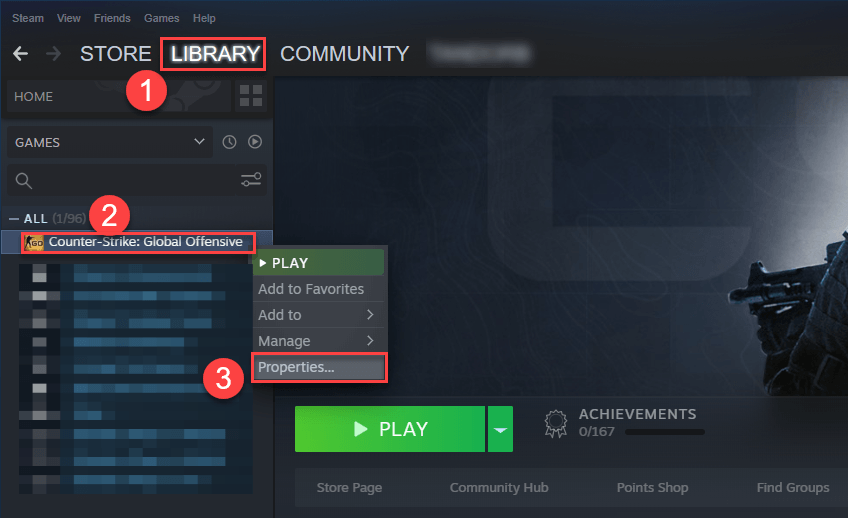

 OtsAV TV Webcaster
OtsAV TV Webcaster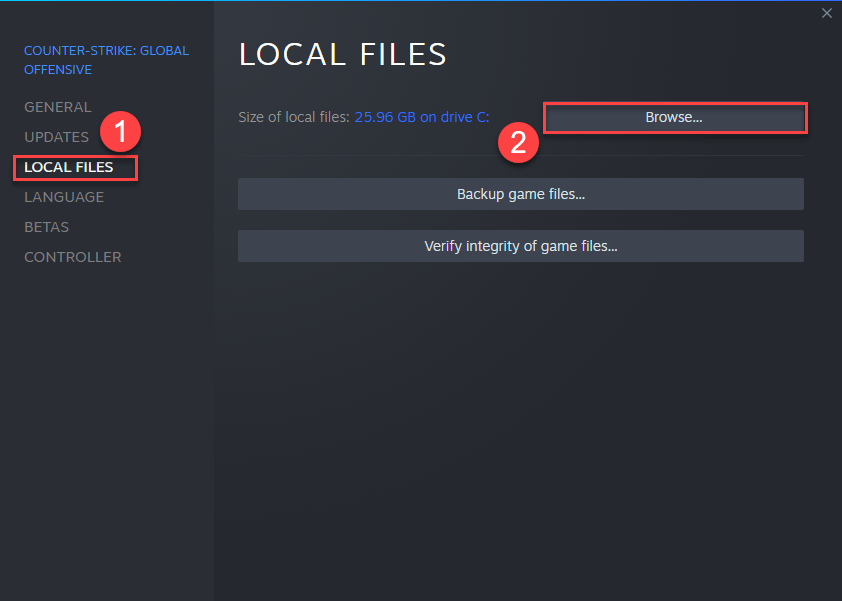
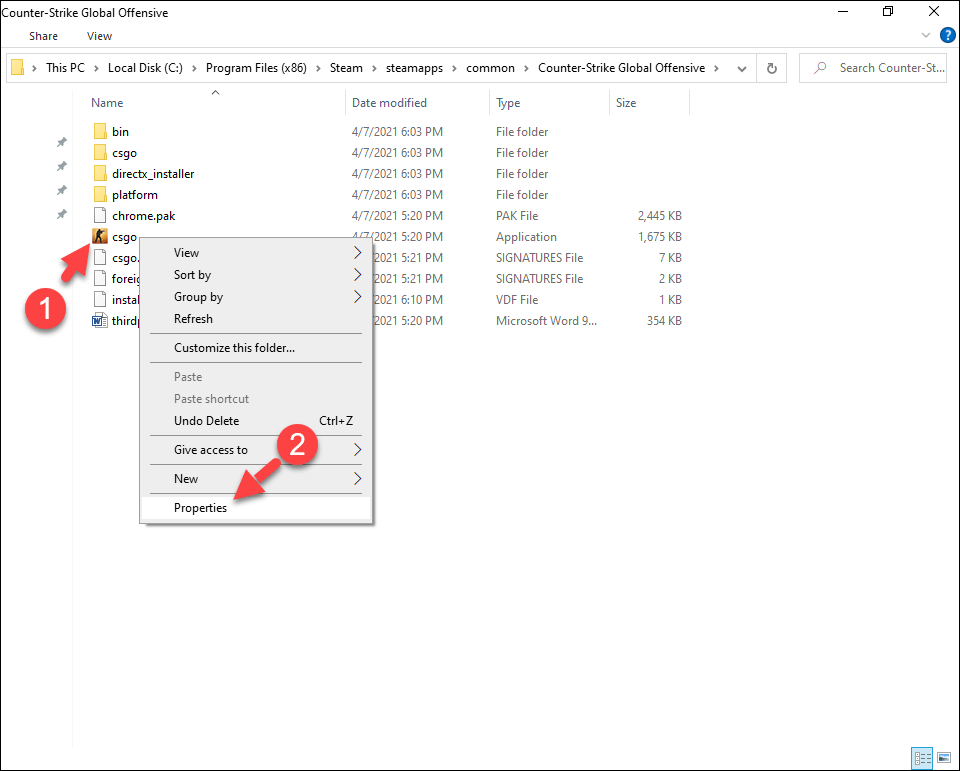

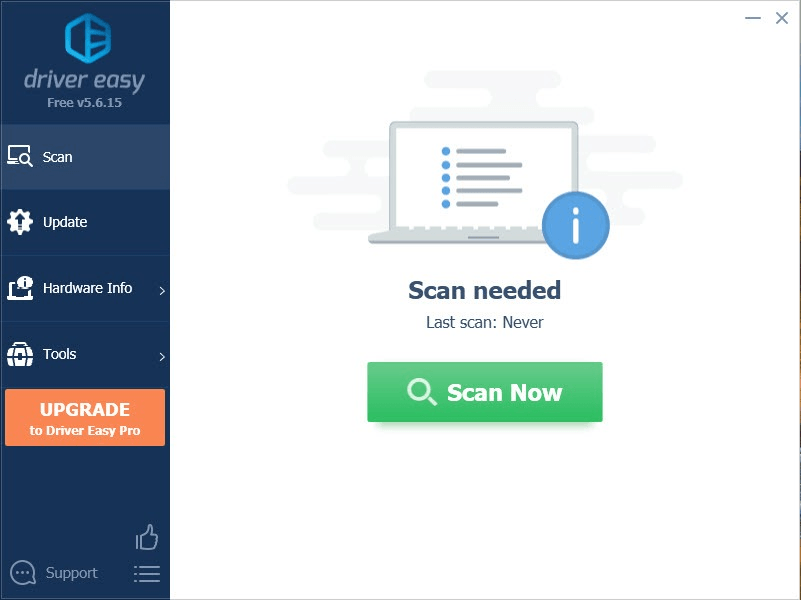
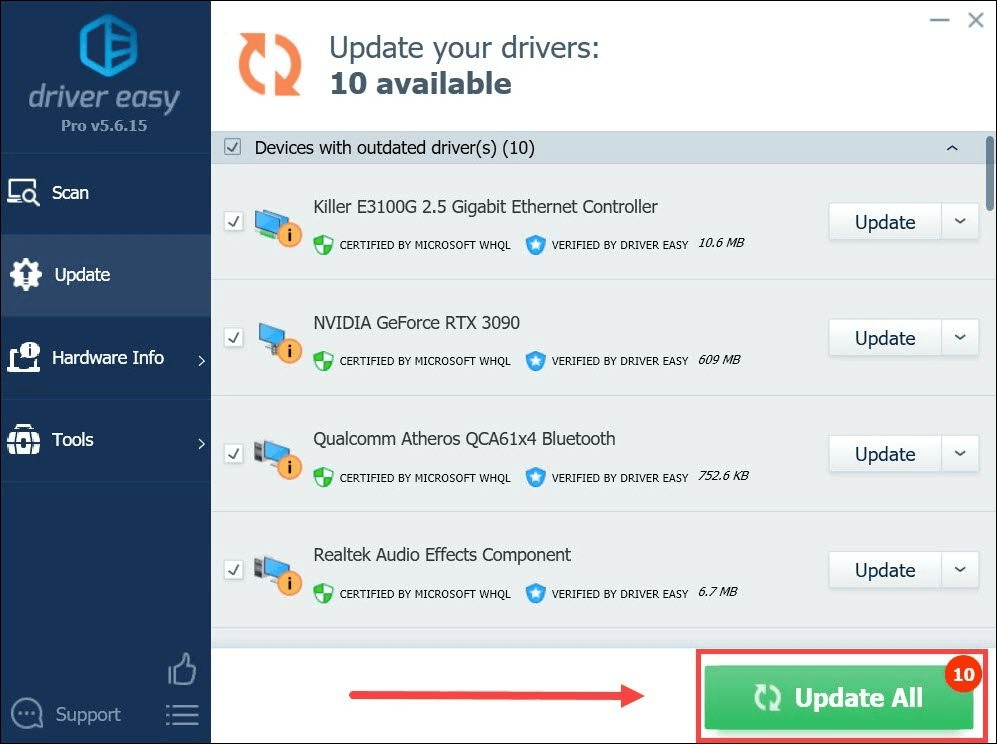

 Screensaver Factory, Create stunning professional screensavers within minutes. Create screensavers for yourself, for marketing or unlimited royalty-free commercial distribution. Make screensavers from images, video and swf flash, add background music and smooth sprite and transition effects. Screensaver Factory is very easy to use, and it enables you to make self-installing screensaver files and CDs for easy setup and distribution. Screensaver Factory is the most advanced software of its kind.
Screensaver Factory, Create stunning professional screensavers within minutes. Create screensavers for yourself, for marketing or unlimited royalty-free commercial distribution. Make screensavers from images, video and swf flash, add background music and smooth sprite and transition effects. Screensaver Factory is very easy to use, and it enables you to make self-installing screensaver files and CDs for easy setup and distribution. Screensaver Factory is the most advanced software of its kind.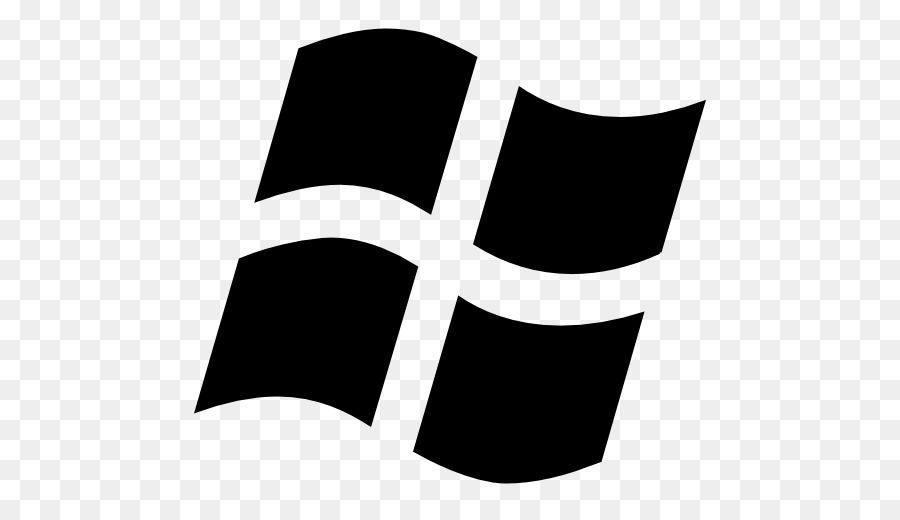 andE at the same time to open File Explorer, then copy and paste**
andE at the same time to open File Explorer, then copy and paste**