
Mastering Microsoft Excel's LEN Function: A Comprehensive Guide

Mastering Microsoft Excel’s LEN Function: A Comprehensive Guide
Quick Links
If you’ve ever wanted to try and find the number of characters in a line of text, you can use Microsoft Excel to do so, thanks to the LEN function. Here’s how to use it.
What Is the LEN Function?
The LEN function is a simple calculation function that counts all the characters in a given text string, including numbers, letters, special characters, and spaces. The function name (LEN) is shorthand for length, as the function output provides the total length of a text string as a number.
To give you an example, let’s assume that an Excel workbook contains a cell with the following text:
This is an example text string containing 56 characters!
The text string contains spaces, text, numbers, and a special character, and has a length of 56 characters. Should you wish to confirm this calculation, you could use LEN to do so.
How to Use the LEN Function in Microsoft Excel
Unlike other Excel functions , the LEN function is extremely simple to use. It contains only one argument—the text string that you wish to calculate. You can either place this in the formula directly, or you can refer to a cell that contains the text string.
For example, the following formula calculates the length of a text string contained in cell A1. If you wish to use this formula yourself, replace the cell reference with your own.
=LEN(A1)
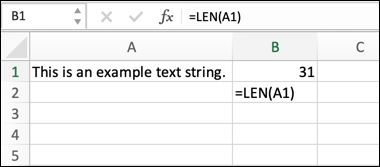
As previously mentioned, you can also use LEN to calculate the length of a text string written into the formula directly using the example formula below.
=LEN(“This is an example text string.”)
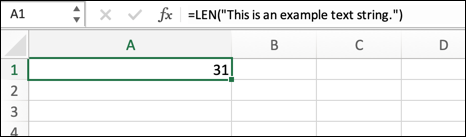
You can replace the example text with your own, but you’ll need to surround the text string in quote marks. Alternatively, place the text in a separate cell (without quote marks), then use the cell reference for that cell in your formula to determine the length instead.
| | Mastering Excel Functions | | |
| —————————- | —————————————————————————————————————————————————————————————————————————————————————————————————————————————————————————————————————————————————————————————————————————————————————————————————————————————————————————————————————————————————————————————————————————————————————————————————————————————————————————————————————————————————————————————————————————————————————————————————————————————————————————————————————————————————————————————————————————————————————————————————————————————————————————————————————————————————————————————————————————————————————————————————————————————————————————————————————————————————————————————————————————————————————————————————————————————————————————————————————————————————————————————————————————————————————————————————————————————————————————————————————————————————————————————————————————————————————————————————————————————————————————————————————————————————————————————————————————————————————————————————————————————————————————————————————— | |
| Functions | AVERAGE · CONCATENATE · COUNT · COUNTIF · DATEDIF · FILTER · FREQUENCY · FV · HYPERLINK · IF · IFS · IMAGE · INDEX · IS · LEN · MATCH ·MEDIAN · RAND · ROUND · RRI · SORT · SQRT · SUBSTITUTE · SUBTOTAL · SUM · SUMIF · TODAY · TRIM · TRUNC · VLOOKUP · WEEKDAY · XLOOKUP · YEAR | |
| Types | Basic · Budgeting · Data Entry · Logical · Text · Time and Date | |
| Explained | Copying Formulas · Evaluating Formulas · Finding Functions · Fixing Formula Errors · Functions vs Formulas · Comparing Lookup Functions · Locking Formulas · Structuring Formulas · Translating Formulas | |
Also read:
- [New] 2024 Approved Best Buy List Selecting the Premier Video Cards for YouTube
- [Updated] Rhythm on Rings Creating Tamil Ringtone Playlists
- [Updated] The Art of Capturing Attention Top 6 Videos to Watch
- Easy steps to recover deleted pictures from Samsung Galaxy XCover 7.
- Fixing the Issue: Resolving Zombie Army 4: Dead War PC Game Crash
- Ghost Recon Breakpoint No More Crash Issues: Effective Troubleshooting Tips!
- How To Pause Life360 Location Sharing For Honor Magic 5 Lite | Dr.fone
- In 2024, Beyond the Screen A Dive Into VR Filmmaking
- In 2024, Decision Time! Choose Your Dream Video Editor (Filmora or Democracy Creator)
- In 2024, The Ultimate Guide to Vivo T2x 5G Pattern Lock Screen Everything You Need to Know
- Tackling Bandwidth Issues and Reducing Ping Time in Bless Unleashed for Enhanced Gaming Experience on PC
- Troubleshooting Steps to Resolve New World Connection Issues
- Ultimate Guide: Solve Your Rainbow Six Matchup Errors with Ease
- Ultimate Troubleshooting Tips: Resolving Chrome Stuttering Issues in Windows
- Why Is There No Audio on My Discord Screen Share? Here's How to Fix It!
- Title: Mastering Microsoft Excel's LEN Function: A Comprehensive Guide
- Author: Christopher
- Created at : 2024-12-06 16:51:27
- Updated at : 2024-12-12 18:20:02
- Link: https://win-blog.techidaily.com/mastering-microsoft-excels-len-function-a-comprehensive-guide/
- License: This work is licensed under CC BY-NC-SA 4.0.