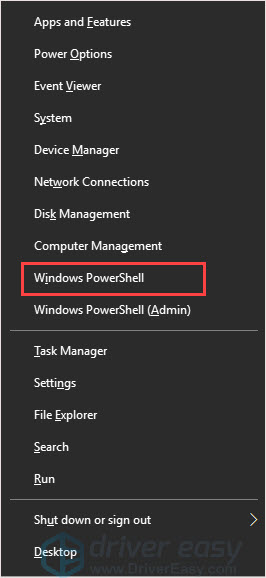No More Disruptions at Sea! Solved Issues in Sea of Thieves

Resolve Your Sea of Thieves Game Crash Issues Here
You may encounterSea of Thieves crashing problem now and then. The game just freezes and the entire window closed by itself without an error code. This is frustrating. Many users have met the same problem, and this post will show you some fixes which are worth trying.
Before you start, make sure your computer meets theSea of Thieves minimum system requirement.
| OS | Windows 10 |
|---|---|
| CPU | Intel Core i3 2.0 GHz/ AMD Athlon IIT X3 455 |
| Hard disk space | 9 GB |
| Graphics card | NVIDIA GeForce GTX 660/ AMD Radeon HD 7850 |
| RAM | 4 GB |
Methods you can try
- Add Sea of Thieves into your antivirus file exclusions
- Lower the graphics settings in the game
- Update your driver
Method 1: Add Sea of Thieves into your antivirus file exclusions
One reason for the Sea of Thieves crashing problem is that your antivirus software is scanning the game. To solve it, you can set file exclusions to prevent it happen again. We take Trend Micro as an example, you can follow the same steps for your antivirus software.
- Press theWindows logo key + X together and click theWindows PowerShell .

- Run the below command.
Get-AppxPackage *SeaOfThieves* | ForEach{$_.InstallLocation}
3. Copy the content which looks like this:C:\Program Files\WindowsApps\Microsoft.SeaofThieves_2.78.5523.2_x64__8wekyb3d8bbwe
4. Open the Trend Micro main console by right-clicking on the Trend Micro icon in your taskbar, and then select Open the Main Console.
5. Open theSettings menu.
6. Select Exception Lists , and then Program/folders.
7. Select the**+** button, and then Browse.
8. Paste Step 3 file addree into the File name box.
9. Select the Open button. This will add the path to your Exception List.
10. Select OK to save your changes and close the Exception List window.
Method 2: Lower the graphics settings in the game
It is possible that the game can be crashed because your graphics card cannot capable of the high settings in the game. So if you’re using an old graphics card, you can try to lower the graphics setting in the game to fix the problem.
Method 3: Update your driver
The outdated or missing driver can cause game crashing. You have to make sure your drivers have been updated and install correctly.
There are two ways you can get the right drivers: manually or automatically.
Download and install the driver manually – You can update your driver manually by going to the manufacturer’s website, and searching for the most recent correct driver. Be sure to choose only drivers that are compatible with your Windows version.
Automatically update drivers – If you don’t have the time, patience or computer skills to update your driver manually, you can do it automatically with Driver Easy . Driver Easy will automatically recognize your system and find the correct driver for your device, and your Windows version, and it will download and install it correctly:
- Download and install Driver Easy.
- Run Driver Easy and click the Scan Now button. Driver Easy will then scan your computer and detect any problem drivers.

- Click the Update button next to the selected driver to automatically download the correct version of that driver, then you can manually install it (you can do this with the FREE version).
Or click Update All to automatically download and install the correct version of all the drivers that are missing or out of date on your system. (This requires the Pro version which comes with full support and a 30-day money back guarantee. You’ll be prompted to upgrade when you click Update All.)
4. Restart your computer and check the Anthem has sound or not.
We hope you find these techniques useful. You’re welcome to leave comments and questions below.
Also read:
- [New] 2024 Approved How to Securely Download YouTube's SRT Subtitles
- [New] In 2024, Free Online Compilation of Copyright-Free Charts
- [New] In 2024, The Ultimate Guide to Applying LUTs in OBS Streaming
- [Updated] Effortless AVI to GIF Migration with Filmora on Windows & macOS Devices
- [Updated] In 2024, Dive Deep Into Video A Compreenas Guide to Sharing Pictures Online
- Conquer Steam Server Errors with These Proven Fixing Techniques
- Enhancing Your Gaming Experience - Fixing Lost Ark FPS Issues
- Investing Insights on Screen Best YouTube Guides for Stocks for 2024
- Mastering Smooth Gameplay: Steps to Prevent Overwatch From Stalling and Freezing
- Resolving Rocket League Startup Problems – A Step-by-Step Guide
- The Ultimate List of Firefox Plugins for Easy Facebook Video Retrieval, 2023 Edition for 2024
- Winning Against the Crash Game Over: Optimized Detrotians for a Seamless Gaming Experience on PCs
- Title: No More Disruptions at Sea! Solved Issues in Sea of Thieves
- Author: Christopher
- Created at : 2024-11-13 09:18:11
- Updated at : 2024-11-16 19:40:09
- Link: https://win-blog.techidaily.com/no-more-disruptions-at-sea-solved-issues-in-sea-of-thieves/
- License: This work is licensed under CC BY-NC-SA 4.0.