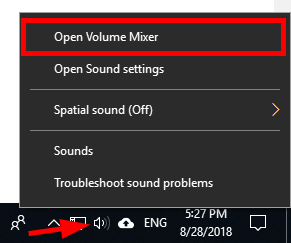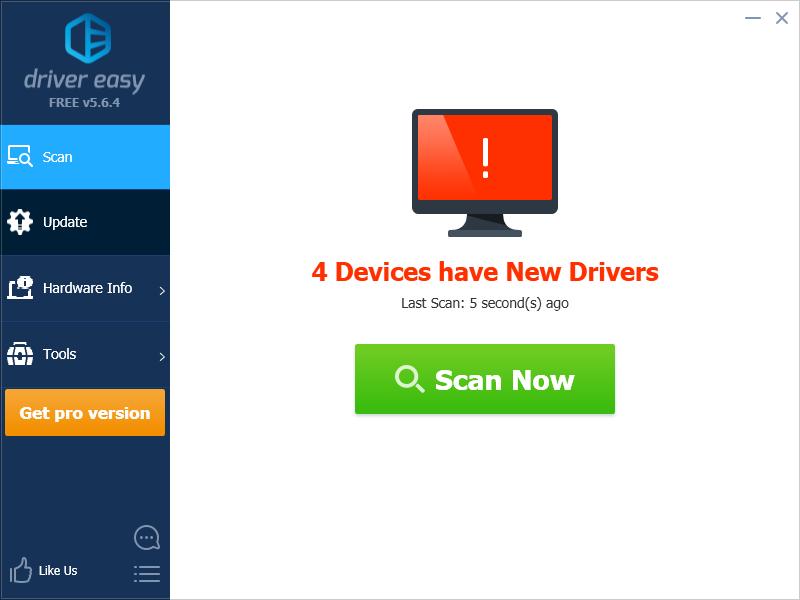PUBG No Volume? Here's How You Can Get Game Audio Back

PUBG No Volume? Here’s How You Can Get Game Audio Back
Many PUBG players are experiencing no sound issues with their game. What actually happens is they have no sound on PUBG but audio is working perfectly anywhere else.
If this is happening to you, you’re no doubt very frustrated, but the good news is you should be able to fix it quite easily. We’ve put together some suggestions to help you fix the problem and restore your game sound.
Disclaimer: This post includes affiliate links
If you click on a link and make a purchase, I may receive a commission at no extra cost to you.
Try these fixes
Method 1: Reconnect your HDMI cable
You may have no sound on PUBG because your HDMI connection is not working properly. You should try reconnecting your HDMI cable and see if this works for you. To do so:
- Disconnect your HDMI cable from your computer.
- Connect your HDMI cable back to your computer.
Hopefully, this fixes your PUBG sound issue. But if not, there are two more fixes you can try.
Method 2: Unmute your game in Volume Mixer
Your PUBG may be muted in Volume Mixer on your Windows system. You should unmute it in order to restore your game sound.
To check your Volume Mixer:
- Right clickthe volume icon in the notification area of your taskbar, then selectOpen Volume Mixer .

- Make surePUBG (PLAYERUNKNOWN’S BATTLEGROUNDS) isnot muted .
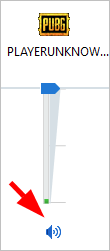
Then check to see if you have sound on PUBG. If you do, great! But if not, you may need to…
Method 3: Update your audio driver
You may be having your PUBG sound issues because you’re using a wrong audio driver or it’s out of date. If you don’t have the time, patience or skills to update your audio driver manually, you can do it automatically with Driver Easy .
Driver Easy will automatically recognize your system and find the correct drivers for it. You don’t need to know exactly what system your computer is running, you don’t need to risk downloading and installing the wrong driver, and you don’t need to worry about making a mistake when installing.
You can download and install your drivers by using either Free or Pro version of Driver Easy. But with the Pro version it takes only 2 clicks (and you get full support and a 30-day money back guarantee ):
- Download and install Driver Easy .
- Run Driver Easy and click the Scan Now button. Driver Easy will then scan your computer and detect any problem drivers.

- Click the Update button next to_your audio device_ to download the latest and correct driver for it, then you can manually install it. You can also click the Update All button at the bottom right to automatically update all outdated or missing drivers on your computer (this requires the Pro version — you will be prompted to upgrade when you click Update All).
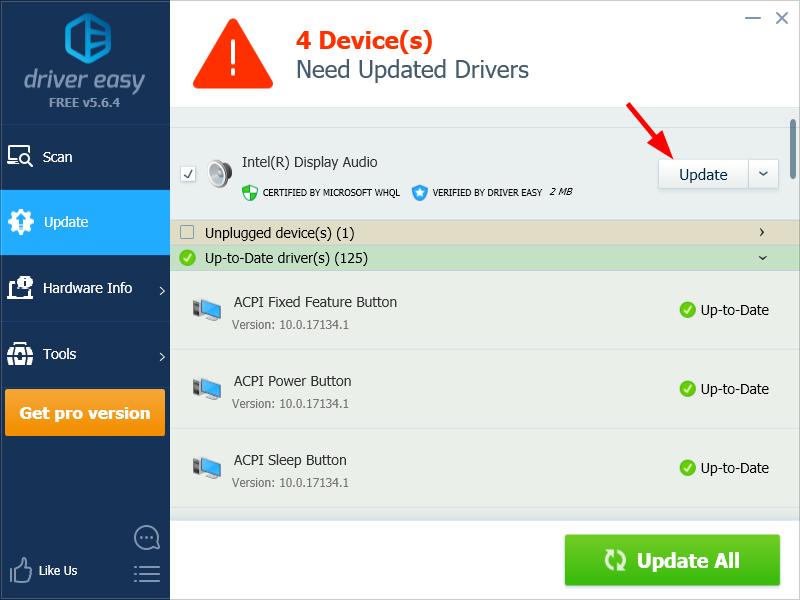
You can do it for free if you like, but it’s partly manual.
If you have any issue with Driver Easy, please contact Driver Easy’s support team at [email protected] for advice. You should attach the URL of this article so they can help you better.
Also read:
- [New] In 2024, Breakthrough Techniques in iPhone HDR Image Making
- [New] Unveiling Ustream's Offerings and Opponents
- [Updated] In 2024, All-in-One App Analysis Tool AZ Screen Capturer
- [Updated] In 2024, The Titans of Tutorials YouTube Leaders
- 2024 Approved The Hottest TikTok Trends on Twitter
- 5 Quick Methods to Bypass Honor V Purse FRP
- Can Life360 Track You When Your Infinix Note 30 VIP is off? | Dr.fone
- Code Vein Gaming Glitches Solved: Fixing Screen Freezes Easily!
- Cyberpunk 2077 PC Optimization - How to Enable GPU Usage Under Windows nVidia
- Effective Strategies for Immediate KernelBase.dll Stability Restoration
- Fix the 'Crash' Problem: A Comprehensive Guide to Addressing Persistent Issues in The Ascent Game on Your Computer
- How to Fix Non-Launching Steam Titles in Windows 10 - A Step by Step Guide
- In 2024, Crafted by Professionals Best Free Mobile Editors for Android
- In 2024, Innovators Crafting Next-Gen Virtual Worlds
- In 2024, Is Magic Call – Voice Changer App Working? Get Alternatives Here
- Master Tips to Eliminate Risk of Rain 2 Stability Issues and Boost Performance
- Overcome Game Lag in Red Dead Redemption 2: A Guide to Smoother Playback & Enhanced FPS
- Overcoming Nvidia Graphics Overlay Problems - A Step-by-Step Guide for Gamers
- Troubleshooting Pandora Lag in the Latest Avatar Game Update
- Title: PUBG No Volume? Here's How You Can Get Game Audio Back
- Author: Christopher
- Created at : 2024-10-11 17:52:54
- Updated at : 2024-10-14 20:25:22
- Link: https://win-blog.techidaily.com/pubg-no-volume-heres-how-you-can-get-game-audio-back/
- License: This work is licensed under CC BY-NC-SA 4.0.