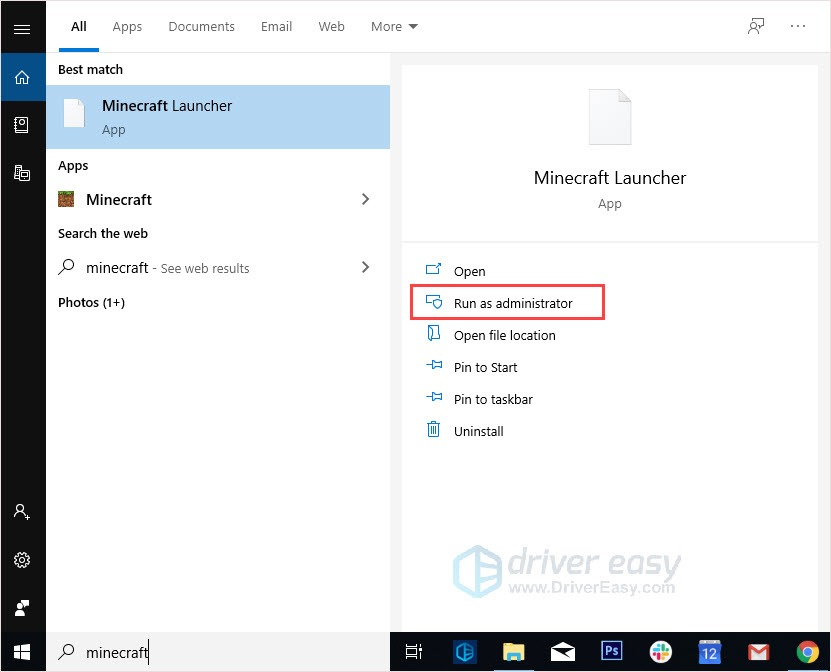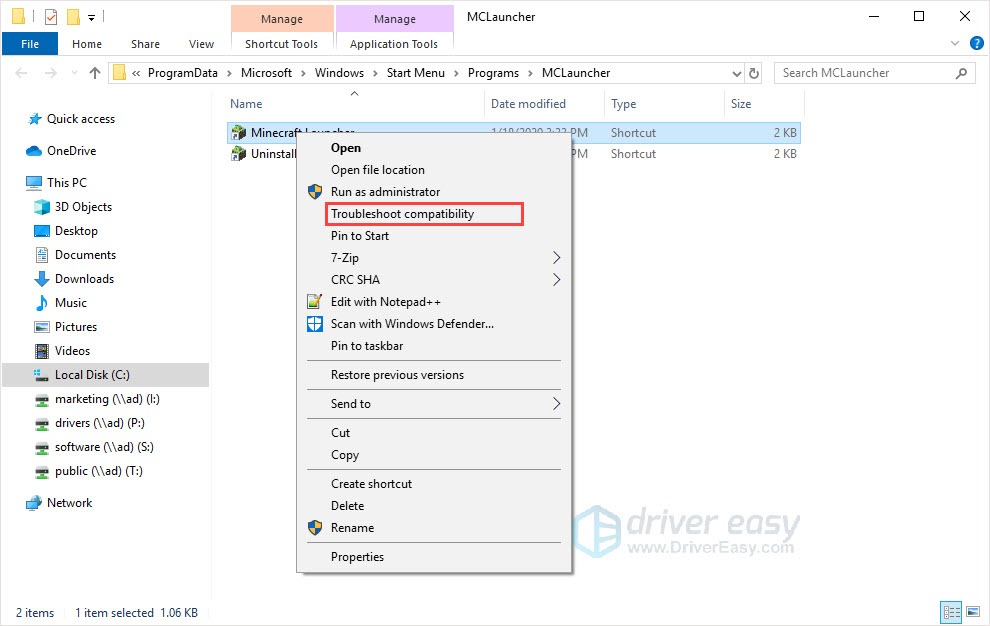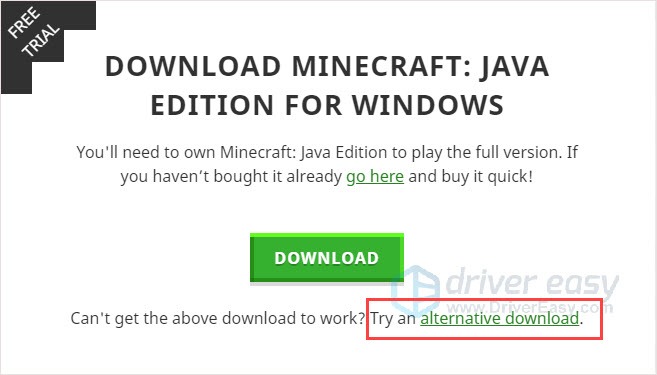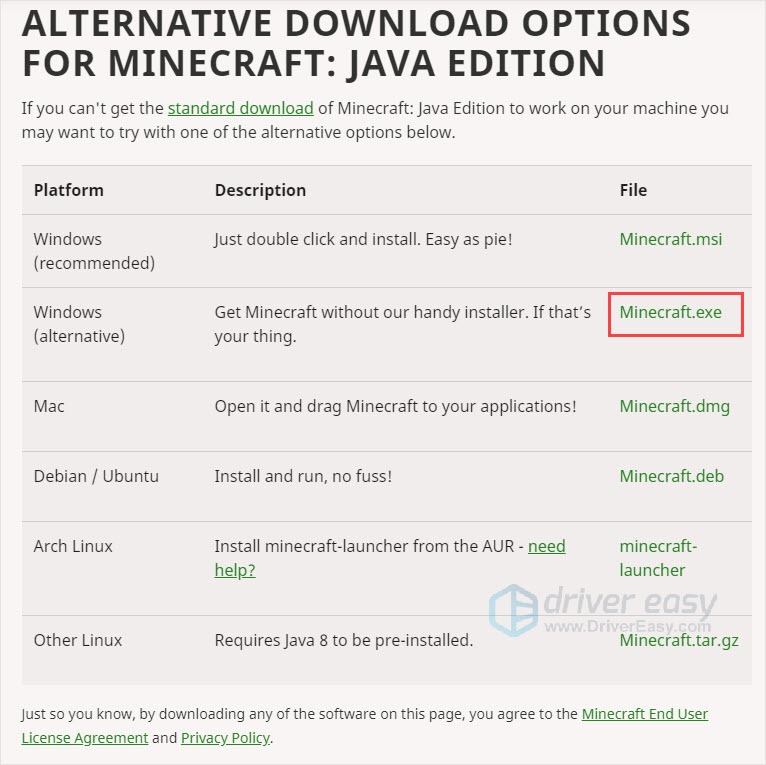Resolved: Fixing the Issue with Outdated Minecraft Native Launcher

Minecraft Native Launcher Not Updating? Here’s The Solution
Your Minecraft Native Launcher starts to update but it never finishes and only gives you an error message:Unable to update the Minecraft Native Launcher .
Before you start, first, check whetherMinecraft is compatible with Windows 10 . Then,update the latest drivers for your PC. Finally, install the updates for Minecraft Native Launcher again after updating the Windows system. If it doesn’t work, move to the below fixes.
Don’t forget to check your internet connection. If your network is not working properly, the Minecraft Native Launcher couldn’t update.
Try these fixes
You don’t have to try them all; just work your way down the list until you find the one that works for you.
- Run Program Compatibility Troubleshooter
- Download the updates from Website
- Check your antivirus software
- Reinstall the Minecraft
Fix 1: Run Program Compatibility Troubleshooter
Windows has many built-in troubleshooters. The Program Compatibility Troubleshooter can help games that are not downloaded from the Windows 10 Store.
Here’s how:
- Press theWindows logo key .
- In the Search bar, type Minecraft and clickOpen file location .

- Right-click on the Minecraft Launcher and clickTroubleshoot compatibility .

- Follow the on-screen instructions to finish the process.
Fix 2: Download the updates from Website
Instead of downloading the updates from the Minecraft Native Launcher, you can also go to Minecraft webpage to download the update files manually.
- Go to theMinecraft download page .
- ClickTry an alternative download below the big green Download button.

- Then download the Minecraft.exe and install it.

Fix 3: Check your antivirus software
One common cause for the crashing issue is your antivirus software blocking some features of the game and causing problems. So go to your antivirus software and unblock the game program to fix it.
Or there’s another situation. The antivirus software takes Minecraft as a potential virus so the updates were blocked. In this case, you need to temporarily disable antivirus software and check whether it could solve the unable to update the Minecraft Native Launcher issue.
Fix 4: Reinstall the Minecraft
If no fix works, reinstalling Minecraft is a good option to try. The main purpose is that by downloading a fresh copy of the game from the official website and clean the old one completely.
- Press theWindows logo key + R .
- Typeappwiz.cpl and pressEnter .

- Right-click on Minecraft and click Uninstall .
- Press theWindows logo key + E to open File Explorer.
- Type**%Appdata%** in the address bar and pressEnter .

- Find the Minecraft folder and delete it.
- Go toMinecraft official website to download the latest version.
- Install and run the program to check.
Update Windows drivers
It is very important to update your device drivers. Windows 10 doesn’t always give you the latest version. But with outdated or wrong drivers, you may encounter various issues. So it’s really important to keep your drivers updated to improve your gaming experience.
There are two ways you can update your driver: manually and automatically.
Option 1 – Manually – You’ll need some computer skills and patience to update your drivers this way because you need to find exactly the right driver online, download it and install it step by step.
OR
Option 2 – Automatically (Recommended) – This is the quickest and easiest option. It’s all done with just a couple of mouse clicks – easy even if you’re a computer newbie.
Option 1 – Download and install the driver manually
You can download graphics drivers from the manufacturer official website. Search for the model you have and find the correct driver that suits your specific operating system. Then download the driver manually.
Option 2 – Automatically update drivers
If you don’t have time or patience to manually update your graphics drivers, you can do it automatically with Driver Easy .
Driver Easy will automatically recognize your system and find the correct drivers for it. You don’t need to know exactly what system your computer is running, you don’t need to risk downloading and installing the wrong driver, and you don’t need to worry about making a mistake when installing.
You can update your drivers automatically with either the FREE or the Pro version of Driver Easy. But with the Pro version, it takes just 2 clicks (and you get full support and a 30-day money back guarantee ):
- Download and install Driver Easy.
- Run Driver Easy and click the Scan Now button. Driver Easy will then scan your computer and detect any problem drivers.

- Click the Update button next to the flagged driver to automatically download the correct version of that driver, then you can manually install it (you can do this with the FREE version).
Or click Update All to automatically download and install the correct version of all the drivers that are missing or out of date on your system. (This requires the Pro version which comes with full support and a 30-day money back guarantee. You’ll be prompted to upgrade when you click Update All.)
Note : If you have any problems while using Driver Easy, feel free to contact our support team at [email protected] .
Be sure to attach the URL of this article if needed for more expedient and efficient guidance.
Hope this post could help. If you have any questions, please leave comments below, we’ll try our best to help.
Also read:
- [Updated] 2024 Approved Moto Cam's Best Top 5 Hats for Riders
- [Updated] Streamlining Workflow Efficient Tools for Screencast Creation
- [Updated] Techniques for Transforming Facespace Lives Into TV Content
- Crusader Kings 2 Launch Problem Solved – A Comprehensive Fix
- Defeating Path of Exile's Crash Glitch: Effective Strategies for Smooth Gaming
- Enhancing Facial Realism Applying Motion Blur Effects via Picsart
- Fixing Valheim's PC Performance: Stop Freezing & Stuttering Issues
- Football Manager 2019 Stability Tips: No More Sudden Shutdowns!
- Get the Latest AMD RX 6800 Graphics Driver for Various Windows Versions (Win11/10/8/7)
- In 2024, 5 Solutions For Realme 12 5G Unlock Without Password
- In 2024, iSpoofer is not working On Honor Magic 6? Fixed | Dr.fone
- LS-0013 Error Demystified: Effective Strategies for Smooth Launching in Fortnite
- Newly Released iDOS 3: The Ultimate DOS Emulator Now Available on the App Store
- Resolving Personal Gloucester Collapses in Persona 4 Golden
- Solving the Detection Problem: Top Six Tips for Steam Virtual Reality Devices
- Top Strategies for Eliminating Lag and Hitches in Minecraft: A Comprehensive Guide (Updated )
- Transform Your GoPro Footage Quick and Easy Video Editing on MacBook for 2024
- Troubleshooting Steps: Why Does My Blender App Keep Freezing and Closing?
- Updated In 2024, Chorus Questers A Comprehensive Search Engine for Todays Popular Music Hits
- Title: Resolved: Fixing the Issue with Outdated Minecraft Native Launcher
- Author: Christopher
- Created at : 2025-02-26 16:22:02
- Updated at : 2025-03-04 16:20:45
- Link: https://win-blog.techidaily.com/resolved-fixing-the-issue-with-outdated-minecraft-native-launcher/
- License: This work is licensed under CC BY-NC-SA 4.0.